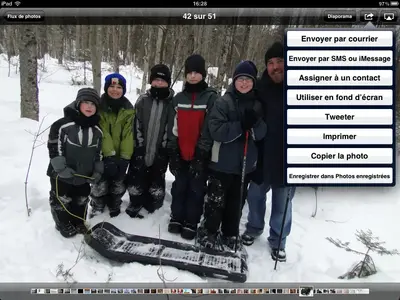DrHouse
iPF Noob
Hi All!
Many posts asked how to attach pictures to an email. And the "obvious" way to do it was to go to the Photos app, select the pictures and click "Send to email"...
As I was answering an email that required a screen capture taken from my iPad, It occurred to me that you can "Copy" a picture in the Photo app. I always assumed that this was to copy the image into another album. But could it be pasted in a text, or in my email? Guess what? You can copy the image, and paste it directly in your email... I've wanted that feature for so long and it was already available...
1- Reply/Create a new email...
2- Before sending, switch to the Photo App ( by double-clicking the Home button or just closing Mail and open Photos, whatever...)
3- Display the required image
4- top-right corner, select "Copy..." (see attachment...)
5- Return to the mail app, select insertion location, and click "Paste"
6- Repeat of each image until done...
It was too easy...
VicoPad addict!
Many posts asked how to attach pictures to an email. And the "obvious" way to do it was to go to the Photos app, select the pictures and click "Send to email"...
As I was answering an email that required a screen capture taken from my iPad, It occurred to me that you can "Copy" a picture in the Photo app. I always assumed that this was to copy the image into another album. But could it be pasted in a text, or in my email? Guess what? You can copy the image, and paste it directly in your email... I've wanted that feature for so long and it was already available...
1- Reply/Create a new email...
2- Before sending, switch to the Photo App ( by double-clicking the Home button or just closing Mail and open Photos, whatever...)
3- Display the required image
4- top-right corner, select "Copy..." (see attachment...)
5- Return to the mail app, select insertion location, and click "Paste"
6- Repeat of each image until done...
It was too easy...
VicoPad addict!