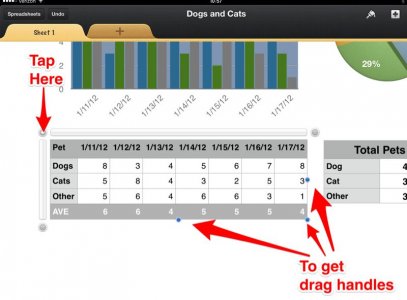Hm, the PDF auto-sizes to what it thinks will look best.
You can try resizing your table in Numbers.
By using the pinch gesture you can zoom in-out of your spreadsheet. Try zooming out a bit. Tap the table so the boarders appear. Tap the big dot that appears at the top left of the table. The table should now have some blue dots (drag handles) around the edges. Drag the dot at the bottom right to make the table larger.
This enlarges everything, cell sizes, fonts, etc.
Now try to share the PDF again and see if that helps.
The print options is actually a good choice. You don't have to buy a new printer. You could get either FingerPrint or Printopia (Mac OS X Only) and install it on your home computer. This allows your computer to pretend to be an AirPrint printer, giving you the ability to print to any printer that the computer can use. As a bonus you can also print to folders.
The second could be important in you case. The Print output of the iPad is PDF; however, unlike the PDF share option you get some control over how the table is positioned and sized when you print. Not a lot of control, but enough to at least make sure it's big enough before you waste paper.
From and older post:
Another method is to load a program on the computer that will emulate an AirPrint compatible printer. Your computer must be on and have the printer available to it. The cheapest (free) is Airprint Activator. More features can be had with FingerPrint (mac and windows) and Printopia (mac only).
Printopia - Ecamm Network
FingerPrint - Collobos Software
How to Install AirPrint Activator for Windows?
Edit: I should have finished reading Giradman's posts. He already told you most of this.