NumbLock
iPF Novice
Hello Everyone,
For many, the iPad is the first computer that they really feel comfortable using. Since I’ve been here, I’ve seen a lot of “for absolute beginners” questions. I hope to answer them as best I can here. If you’re confused by some of the terms used in these forums, aren’t sure what you can do with the iPad or aren’t sure what you should get, this guide is for you!
(Experienced iPad are encouraged help to fill in the blanks and correct errors but please remember that this is a “absolute beginner’s” guide, so don’t start taking too “tech”.)
Some topics covered in this post are:
1) What can I do with the iPad?
2) What is the difference between the Wi-Fi and Wi-Fi + 3G versions?
3) What programs can I use and how do I get them?
3.1) The difference between iPhone and iPad apps.
4) What is this 16, 32 and 64 GB thing? What should I get?
5) Can I watch my own videos and DVDs?
6) How do I set up my iPad the first time?
7) Can I read at PDF files?
8) How do I get my stuff on and off?
9) What can’t I do with it?
10) What does "Not Charging" mean? How do I charge it then?
11) What is “jailbreaking”?
12) My iPad has trouble connecting to my Wi-Fi. The range seems wrong or it keeps asking me for settings and stuff.
1) What can I do with it?
You can browse the internet, use social networking like Facebook, watch movies, read books, buy programs (called Apps), play games, do e-mail, look at pictures – just about everything you can imagine! It really is a joy to use - big, bright and beautiful!
2) What is the difference between Wi-Fi and Wi-Fi + 3G versions?
Wi-Fi is a type of network that you can use to connect to other computers. Effectively, for absolute beginners, it means a way of getting on the internet. Lots of homes, coffee shops and businesses have a Wi-Fi connection that is further connected to the internet. Wi-Fi is wireless, meaning you don’t have to connect your computer or iPad to a cable to use it. All iPads can connect to a Wi-Fi network, but you need permission from the owner to use it. Usually this permission comes with a Key (a code) that you have to type in the first time to access the wireless network (Wi-Fi). With the default settings, you will be notified with a message that there is a wireless network in range of you to use. Then, if you have the code or other permission, then you can connect to it and get on the internet! Wi-Fi is fast, must faster than 3G in most cases, but the range is small.
If you would like to put a Wi-Fi in your house, and you don’t have one already, you’re going to need someone a little bit technical to do it. It is well within the grasp of most modestly technical people, like your kids or a friend (maybe you! Its really not that hard.) However, you do NOT usually need someone from the phone or cable company to do it for you. Save your money and learn something new, or ask a friend or family member for help.
A Wi-Fi connection box usually looks something like this:
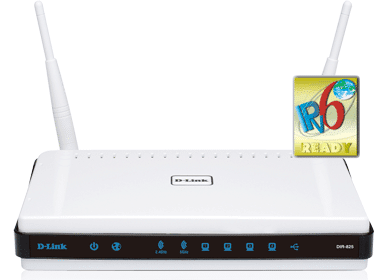
3G is a type of cellular network. Right! Like your mobile phone. The plans that are available (from AT&T and others) allow you to use your iPad Wi-Fi + 3G to connect to the cell towers and get on the internet.
3G is usually much slower than Wi-Fi, but it is virtually everywhere - for a small fee.
When should I get a iPad Wi-Fi + 3G
- If you’re on dialup at home, but have a strong cellular connection
- If the monthly price doesn’t bother you. The price seems like a lot to some, but it is fair – and you can turn it on and off as you like!
- If you want to use your iPad when you’re around town, in a car or generally moving around a lot
- If you travel and want to take your iPad with you
- If you want to use GPS. GPS is an iPad Wi-Fi + 3G exclusive feature
When should I just stick with the Wi-Fi only?
- If you use your iPad only at home, work or somewhere you know there is a Wi-Fi connection
- You use maps occasionally, when connected by Wi-Fi and you know where you are and where you're going
- Advanced: You know that you can connect some other way (like through your mobile phone)
3) What programs can I use and how do I get them?
Programs are called “Apps” on the iPad. The only programs you can use are the ones that come from the iTunes App store. If I had a hundred years, I couldn’t tell you all of the neat and interesting things that smart programmers have written as iPad apps. These Apps do pretty much everything you can imagine.
You can use any app that you find on iTunes, but for the best results, look for ones that say “for iPad only” or universal with the text "designed for iPad and iPhone". Universal means that they work equally well both on the iPhone, iPod touch and iPad. This is important because apps that were written originally only for iPhone won’t look very good on the iPad. They’ll look zoomed in or “blown up”. They’re fine, they work, but look a little bit silly.
:comingsoon: Tip: When you’re on iTunes, read reviews carefully and buy only apps that have gotten good ratings.
You can’t use any program that works on your computer. But don’t let that discourage you, almost everything you can imagine has been written and exists in the iTunes App Store.
:comingsoon: Tip: If you don’t have a credit card, don’t worry. You can buy Gift Cards for iTunes at many big stores and most big electronics stores.
3.1) How do I know what is compatible? Why are there different kinds of apps?
From iTunes, you can buy apps that work on many different devices. You have to pay just a little pit of attention when buying apps. Even though it isn't an iPhone, The iPad uses "iPhone OS 3.2" so don't let that confuse you.
"Compatible" does mean it'll work - it doesn't always mean it'll look good.
You will see three types of apps that you can use with your iPad:
 Apps that will work and look good only on the iPad will display this tag:
Apps that will work and look good only on the iPad will display this tag:

 Apps that will and look good on the iPad, and other touch devices:
Apps that will and look good on the iPad, and other touch devices:

This type of app is the best if you also use an iPhone or iPod touch. In fact this type of app will show screen shots for both types devices:

 Apps that will work but will probably look quite poor on an iPad because they were originally designed for iPhone:
Apps that will work but will probably look quite poor on an iPad because they were originally designed for iPhone:

4) What is this 16, 32 and 64 GB thing? What should I get?
GB means, and is spoken “Gigabytes” (GIG-a-bites) and means a volume of data. If you don’t know what that means, don’t worry, a Gigabyte is a lot. A whole music CD is less than 1 GB. A DVD movie is between 1 and 4 GB.
When should I buy the 16 GB?
- If you’re the type of person who just likes to have a handful of apps, carry around pictures, a couple of CDs of music and a couple movies or so.
When do I need the 64 GB version?
- If you have a LOT of movies, pictures, apps or just want the biggest.
The 32 GB version is something in-between.
Don't worry, you can't run out of space really - you can choose to free up space at any time just by unchecking the app, music, video etc. inside iTunes (when connected to iTunes, look for the iPad icon.) This doesn't delete anything from your computer, you're just choosing not to put it on the iPad for now.
:comingsoon: Tip: The 16 and 32 GB are the most popular.
5) Can I watch my own videos?
Whoa, slow down! Some formats will work, but really this is a little bit of a more advanced topic. Yes, all your videos can be converted with free software on your computer and dragged into iTunes, but that is a little bit of an advanced topic beyond the scope of this article. You can even connect from your iPad to your computer to look at the videos that you have stored there, but – lets get back to “beginners” topics next.
6) How do I set up my iPad the first time?
There is an excellent step-by-step guide written by cimousa here: http://www.ipadforums.net/ipad-faq/1490-how-set-up-your-ipad-right-way.html
7) Can I look at PDF files?
Yes! Most people recommend the App “GoodReader”. Then you’ll be able to find GoodReader in iTunes and sync your PDF files to your iPad during by clicking “Sync” or “Apply” just like music. It’ll take a few extra clicks, but it works fine.
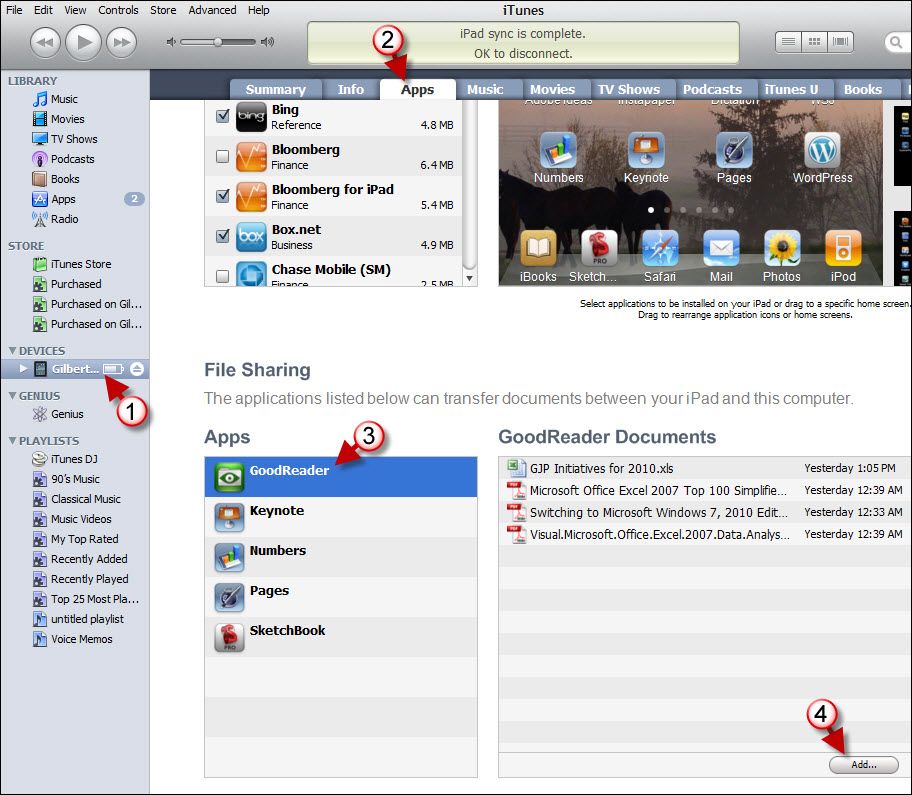
8) How do I get my stuff on the iPad?
Pictures and music is easy, just drag it into the appropriate iTunes window. Other stuff can be more tricky. Whatever it is you’re looking to put on your iPad, there is usually an “app for that”. If you search in iTunes for “Microsoft Word,” you’ll find plenty of apps that handle that format. Again, you’ll have to go to the app in iTunes and add them there.
Further Reading: How to transfer Pictures.
Further Reading: How to transfer Music.
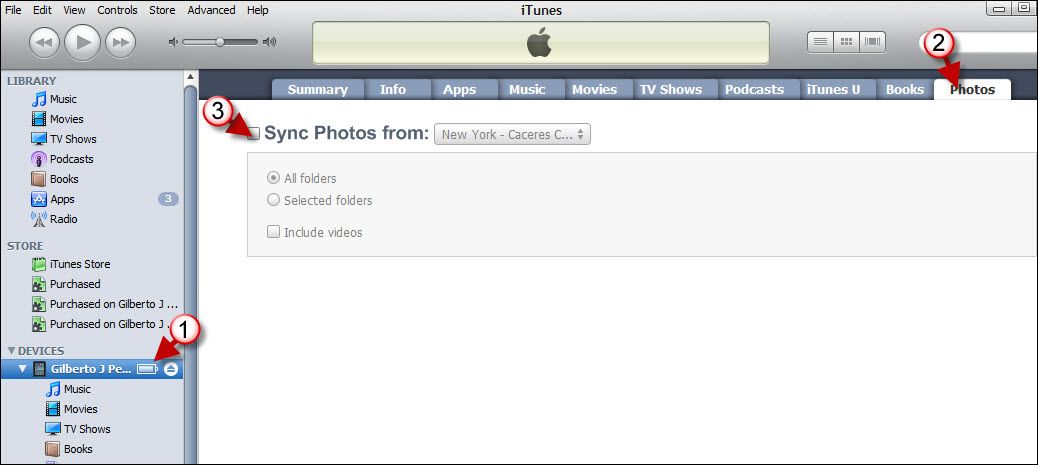
(Note, music is a little different, read the "Further Reading" for more info)
9) What can’t I do?
What you can’t do is use web pages that use Flash (like Farmtown on Facebook or most games that run in your web browser). You also can’t just connect it to any computer and copy anything you want onto it – with some exceptions, see the earlier section on “How do I get stuff on and off?” which for most practical purposes means your computer.
10) What does "Not Charging" mean? How do I charge it then?
You will often get this message when syncing with your older Mac or PC in iTunes. That's normal and nothing is broken.
If you see the message "Not Charging", it only means that the USB port you're plugged in to doesn't have enough power to charge your iPad and at the same time, power it up. Generally it does mean that you're using the iPad from the USB power, just that there is not enough power left over to charge at the same time. Don't worry, if you press the sleep button, the iPad will charge. Charging when connected to a PC is slow in any case, but it'll work - when the iPad is sleeping.
If you would like to use the iPad and charge at the same time, just use the included power adapter, and pretty fast!
11) What is jailbreaking?
Jailbreaking is not for you if you’ve been even a little confused about the above questions. Jailbreaking allows apps to run that aren’t normally allowed by Apple. It also gives access to features that Apple didn’t intend for normal people. Wait a while to decide if you would like to Jailbreak until you find the iPad's limitations - and there are some! But they don't bother most people, so wait and see.
12) My iPad has trouble connecting to my Wi-Fi. The range seems wrong or it keeps asking me for settings and stuff.
Don't worry, the iPad is probably not broken. Sometimes when you get something brand new, like the iPad there are little "growing pains", and this is one. Apple has confirmed that this is a "bug" (a little programming mistake) in the early iPad software and it will be fixed. But this part isn't really for "beginners" so if it seems to be having problems, you may need that techie friend or family member to read this help from Apple.
Conclusion.
Unless you drop it, you’re not going to break it, so try, explore and have fun! You’re going to learn a lot!
Additions, clarifications and questions to be added are welcome!
Pictures from GilsMethod.com who have EXCELLENT writeups of how to do stuff on your iPad. Check this page out for lots of good help. (I'm not affiliated at all, but it is a great site for how-tos)
For many, the iPad is the first computer that they really feel comfortable using. Since I’ve been here, I’ve seen a lot of “for absolute beginners” questions. I hope to answer them as best I can here. If you’re confused by some of the terms used in these forums, aren’t sure what you can do with the iPad or aren’t sure what you should get, this guide is for you!
(Experienced iPad are encouraged help to fill in the blanks and correct errors but please remember that this is a “absolute beginner’s” guide, so don’t start taking too “tech”.)
Some topics covered in this post are:
1) What can I do with the iPad?
2) What is the difference between the Wi-Fi and Wi-Fi + 3G versions?
3) What programs can I use and how do I get them?
3.1) The difference between iPhone and iPad apps.
4) What is this 16, 32 and 64 GB thing? What should I get?
5) Can I watch my own videos and DVDs?
6) How do I set up my iPad the first time?
7) Can I read at PDF files?
8) How do I get my stuff on and off?
9) What can’t I do with it?
10) What does "Not Charging" mean? How do I charge it then?
11) What is “jailbreaking”?
12) My iPad has trouble connecting to my Wi-Fi. The range seems wrong or it keeps asking me for settings and stuff.
1) What can I do with it?
You can browse the internet, use social networking like Facebook, watch movies, read books, buy programs (called Apps), play games, do e-mail, look at pictures – just about everything you can imagine! It really is a joy to use - big, bright and beautiful!
2) What is the difference between Wi-Fi and Wi-Fi + 3G versions?
Wi-Fi is a type of network that you can use to connect to other computers. Effectively, for absolute beginners, it means a way of getting on the internet. Lots of homes, coffee shops and businesses have a Wi-Fi connection that is further connected to the internet. Wi-Fi is wireless, meaning you don’t have to connect your computer or iPad to a cable to use it. All iPads can connect to a Wi-Fi network, but you need permission from the owner to use it. Usually this permission comes with a Key (a code) that you have to type in the first time to access the wireless network (Wi-Fi). With the default settings, you will be notified with a message that there is a wireless network in range of you to use. Then, if you have the code or other permission, then you can connect to it and get on the internet! Wi-Fi is fast, must faster than 3G in most cases, but the range is small.
If you would like to put a Wi-Fi in your house, and you don’t have one already, you’re going to need someone a little bit technical to do it. It is well within the grasp of most modestly technical people, like your kids or a friend (maybe you! Its really not that hard.) However, you do NOT usually need someone from the phone or cable company to do it for you. Save your money and learn something new, or ask a friend or family member for help.
A Wi-Fi connection box usually looks something like this:
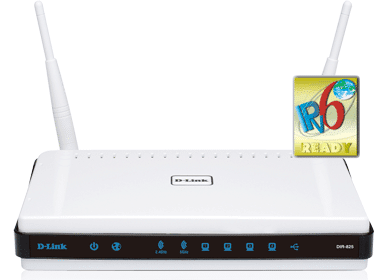
3G is a type of cellular network. Right! Like your mobile phone. The plans that are available (from AT&T and others) allow you to use your iPad Wi-Fi + 3G to connect to the cell towers and get on the internet.
3G is usually much slower than Wi-Fi, but it is virtually everywhere - for a small fee.
When should I get a iPad Wi-Fi + 3G
- If you’re on dialup at home, but have a strong cellular connection
- If the monthly price doesn’t bother you. The price seems like a lot to some, but it is fair – and you can turn it on and off as you like!
- If you want to use your iPad when you’re around town, in a car or generally moving around a lot
- If you travel and want to take your iPad with you
- If you want to use GPS. GPS is an iPad Wi-Fi + 3G exclusive feature
When should I just stick with the Wi-Fi only?
- If you use your iPad only at home, work or somewhere you know there is a Wi-Fi connection
- You use maps occasionally, when connected by Wi-Fi and you know where you are and where you're going
- Advanced: You know that you can connect some other way (like through your mobile phone)
3) What programs can I use and how do I get them?
Programs are called “Apps” on the iPad. The only programs you can use are the ones that come from the iTunes App store. If I had a hundred years, I couldn’t tell you all of the neat and interesting things that smart programmers have written as iPad apps. These Apps do pretty much everything you can imagine.
You can use any app that you find on iTunes, but for the best results, look for ones that say “for iPad only” or universal with the text "designed for iPad and iPhone". Universal means that they work equally well both on the iPhone, iPod touch and iPad. This is important because apps that were written originally only for iPhone won’t look very good on the iPad. They’ll look zoomed in or “blown up”. They’re fine, they work, but look a little bit silly.
:comingsoon: Tip: When you’re on iTunes, read reviews carefully and buy only apps that have gotten good ratings.
You can’t use any program that works on your computer. But don’t let that discourage you, almost everything you can imagine has been written and exists in the iTunes App Store.
:comingsoon: Tip: If you don’t have a credit card, don’t worry. You can buy Gift Cards for iTunes at many big stores and most big electronics stores.
3.1) How do I know what is compatible? Why are there different kinds of apps?
From iTunes, you can buy apps that work on many different devices. You have to pay just a little pit of attention when buying apps. Even though it isn't an iPhone, The iPad uses "iPhone OS 3.2" so don't let that confuse you.
"Compatible" does mean it'll work - it doesn't always mean it'll look good.
You will see three types of apps that you can use with your iPad:
This type of app is the best if you also use an iPhone or iPod touch. In fact this type of app will show screen shots for both types devices:
4) What is this 16, 32 and 64 GB thing? What should I get?
GB means, and is spoken “Gigabytes” (GIG-a-bites) and means a volume of data. If you don’t know what that means, don’t worry, a Gigabyte is a lot. A whole music CD is less than 1 GB. A DVD movie is between 1 and 4 GB.
When should I buy the 16 GB?
- If you’re the type of person who just likes to have a handful of apps, carry around pictures, a couple of CDs of music and a couple movies or so.
When do I need the 64 GB version?
- If you have a LOT of movies, pictures, apps or just want the biggest.
The 32 GB version is something in-between.
Don't worry, you can't run out of space really - you can choose to free up space at any time just by unchecking the app, music, video etc. inside iTunes (when connected to iTunes, look for the iPad icon.) This doesn't delete anything from your computer, you're just choosing not to put it on the iPad for now.
:comingsoon: Tip: The 16 and 32 GB are the most popular.
5) Can I watch my own videos?
Whoa, slow down! Some formats will work, but really this is a little bit of a more advanced topic. Yes, all your videos can be converted with free software on your computer and dragged into iTunes, but that is a little bit of an advanced topic beyond the scope of this article. You can even connect from your iPad to your computer to look at the videos that you have stored there, but – lets get back to “beginners” topics next.
6) How do I set up my iPad the first time?
There is an excellent step-by-step guide written by cimousa here: http://www.ipadforums.net/ipad-faq/1490-how-set-up-your-ipad-right-way.html
7) Can I look at PDF files?
Yes! Most people recommend the App “GoodReader”. Then you’ll be able to find GoodReader in iTunes and sync your PDF files to your iPad during by clicking “Sync” or “Apply” just like music. It’ll take a few extra clicks, but it works fine.
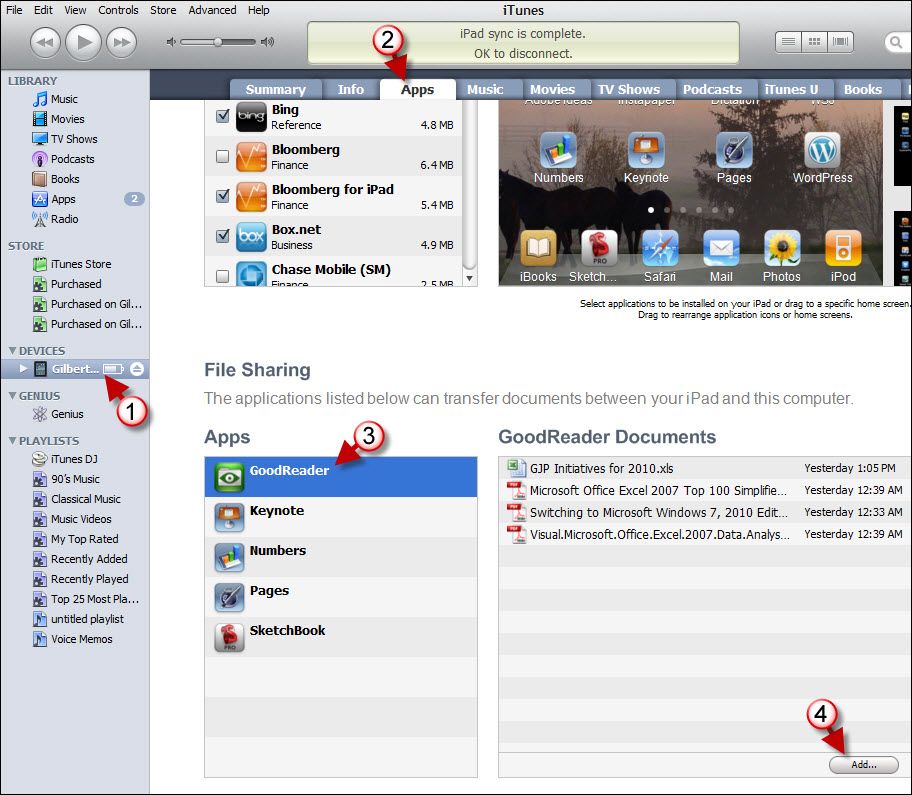
8) How do I get my stuff on the iPad?
Pictures and music is easy, just drag it into the appropriate iTunes window. Other stuff can be more tricky. Whatever it is you’re looking to put on your iPad, there is usually an “app for that”. If you search in iTunes for “Microsoft Word,” you’ll find plenty of apps that handle that format. Again, you’ll have to go to the app in iTunes and add them there.
Further Reading: How to transfer Pictures.
Further Reading: How to transfer Music.
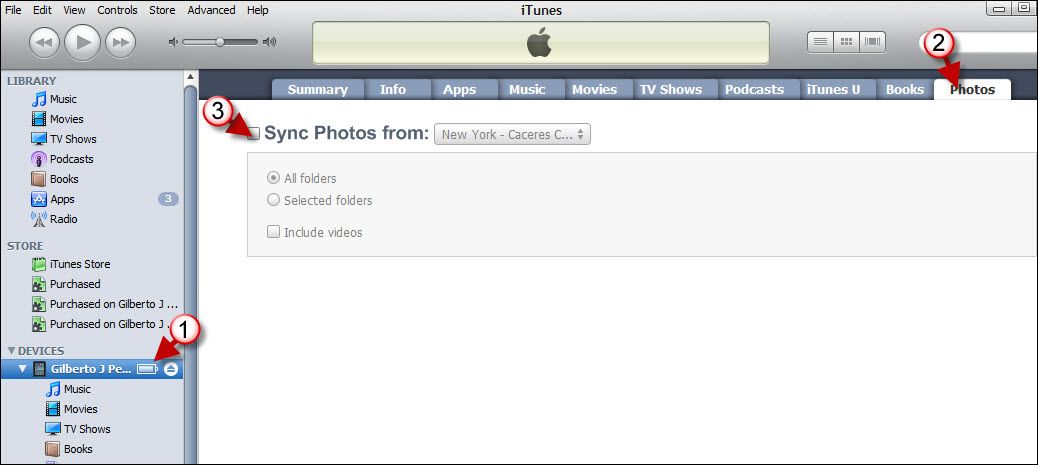
(Note, music is a little different, read the "Further Reading" for more info)
9) What can’t I do?
What you can’t do is use web pages that use Flash (like Farmtown on Facebook or most games that run in your web browser). You also can’t just connect it to any computer and copy anything you want onto it – with some exceptions, see the earlier section on “How do I get stuff on and off?” which for most practical purposes means your computer.
10) What does "Not Charging" mean? How do I charge it then?
You will often get this message when syncing with your older Mac or PC in iTunes. That's normal and nothing is broken.
If you see the message "Not Charging", it only means that the USB port you're plugged in to doesn't have enough power to charge your iPad and at the same time, power it up. Generally it does mean that you're using the iPad from the USB power, just that there is not enough power left over to charge at the same time. Don't worry, if you press the sleep button, the iPad will charge. Charging when connected to a PC is slow in any case, but it'll work - when the iPad is sleeping.
If you would like to use the iPad and charge at the same time, just use the included power adapter, and pretty fast!
11) What is jailbreaking?
Jailbreaking is not for you if you’ve been even a little confused about the above questions. Jailbreaking allows apps to run that aren’t normally allowed by Apple. It also gives access to features that Apple didn’t intend for normal people. Wait a while to decide if you would like to Jailbreak until you find the iPad's limitations - and there are some! But they don't bother most people, so wait and see.
12) My iPad has trouble connecting to my Wi-Fi. The range seems wrong or it keeps asking me for settings and stuff.
Don't worry, the iPad is probably not broken. Sometimes when you get something brand new, like the iPad there are little "growing pains", and this is one. Apple has confirmed that this is a "bug" (a little programming mistake) in the early iPad software and it will be fixed. But this part isn't really for "beginners" so if it seems to be having problems, you may need that techie friend or family member to read this help from Apple.
Conclusion.
Unless you drop it, you’re not going to break it, so try, explore and have fun! You’re going to learn a lot!
Additions, clarifications and questions to be added are welcome!
Pictures from GilsMethod.com who have EXCELLENT writeups of how to do stuff on your iPad. Check this page out for lots of good help. (I'm not affiliated at all, but it is a great site for how-tos)
Last edited:
