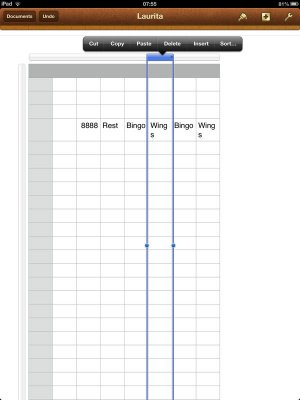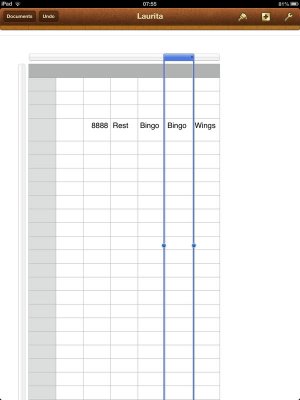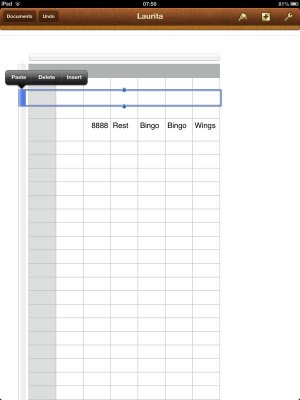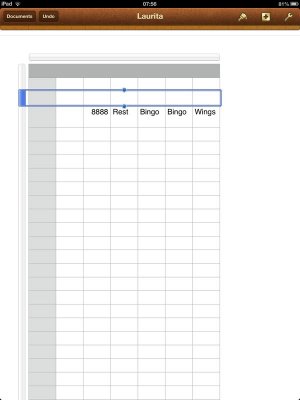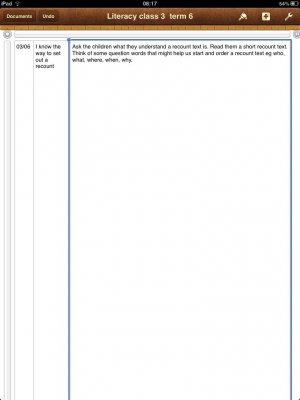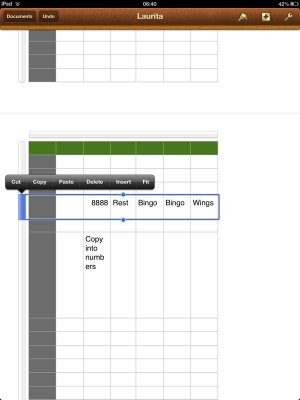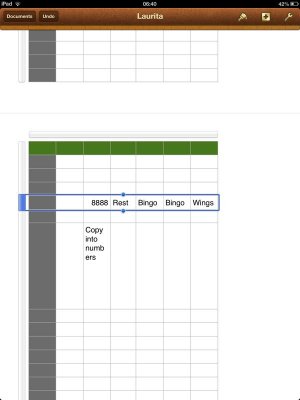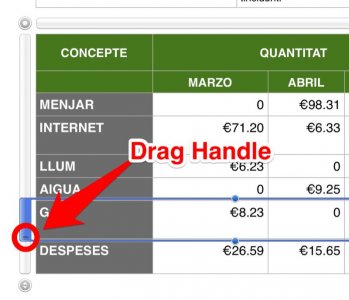Maddiebean
iPF Noob
So here's the problem:
I have made a table, typed in info, then decided to delete a column. Apparently this has caused the formatting to go haywire. I now have a row with 5 lines of text at the top and about 20 blank lines underneath which I CANNOT get rid of.
I've tried the basic solution of putting the cursor in the cell and pressing delete - doesn't work.
I've tried highlighting the row by clicking on the left side (which then surrounds the cell with a blue line) - according to pages help I should then have a little = sign in the bottom left corner to allow me to resize the row. There is NO such thing!
So what now?
Also, on a side note, sometime when I touch a cell I can then move it's entire contents on block up to another cell. Sometimes I can't. Any ideas what the trick is to this?
I've got a tonne of work to do that needs tables and am going crazy wasting time trying to sort this out. PLEASE can anyone help?
Thanks
(Gibbering) Maddie
I have made a table, typed in info, then decided to delete a column. Apparently this has caused the formatting to go haywire. I now have a row with 5 lines of text at the top and about 20 blank lines underneath which I CANNOT get rid of.
I've tried the basic solution of putting the cursor in the cell and pressing delete - doesn't work.
I've tried highlighting the row by clicking on the left side (which then surrounds the cell with a blue line) - according to pages help I should then have a little = sign in the bottom left corner to allow me to resize the row. There is NO such thing!
So what now?
Also, on a side note, sometime when I touch a cell I can then move it's entire contents on block up to another cell. Sometimes I can't. Any ideas what the trick is to this?
I've got a tonne of work to do that needs tables and am going crazy wasting time trying to sort this out. PLEASE can anyone help?
Thanks
(Gibbering) Maddie