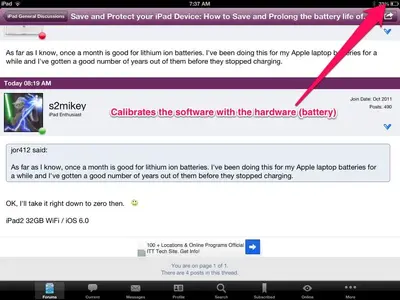Irembright
iPF Noob
Saving the battery life of your iPad
1.Keep Your iDevice Out of the Sun
Whatever you do, don’t leave your iPhone or iPod sitting in a hot car—heat kills batteries faster than any other factor, and your device that used to keep a charge for hours will eventually barely hold a charge, and you’ll have to pay Apple to get it replaced. The same thing holds true for any really hot environment: try and store your device in a cool place.
Reduce the Screen Brightness
If you keep the screen at maximum brightness all the time, you’re wasting a lot of battery life—and the screens these days are so bright anyway that you don’t really need to, especially at night. Head into Settings -> Brightness & Wallpaper to adjust the default level of brightness, which you can probably keep as low as 30% most of the time.
2. Make Sure the Screen Locks Quickly
Even if you’ve adjusted the screen brightness, there’s still no substitute for having it turn off quickly when you’re not using it. Head into General -> Auto-Lock to set the screen lock to happen as quickly as your device will let you. This makes a big difference if you are always picking up your phone and putting it back into your pocket without turning the display off.
3. Use Airplane Mode When You Don’t Need Internet (iPad/iPhone)
If you’re busy spending the next 8 hours playing Angry Birds, there might not be a good reason to have internet access, so you can consider using Airplane Mode, which turns off both Wi-Fi and the regular wireless radio. Of course, this will prevent phone calls if you’re on an iPhone—but if you’re busy with Angry Birds you probably don’t want the interruption anyway.
4. The more important reason to use Airplane Mode is when you’re mobile in an area with a really spotty connection—because the iPhone or iPad will try to stay connected at all times, it’s going to be constantly searching for a connection, which can drain your battery. Head into Settings and flip the Airplane Mode switch right up at the top of the screen.
Use Wi-Fi Instead of 3G if Possible
According to Apple, the iPad will get 10 hours of battery life under regular use with Wi-Fi enabled, but will only get 9 hours using 3G—the iPhone gets 6 for 3G and 10 for Wi-Fi. Of course, if you’re heavily using the Wi-Fi, you’ll still be draining the battery—the point is under similar workloads, Wi-Fi is better than 3G for battery life.
You can enable Wi-Fi under Settings -> Wi-Fi, and then pick the network you’d like to connect to.
5. Reduce or Eliminate Mail & Calendar Checking
If you’ve got a bunch of email, calendar, or contact accounts configured, and they are all being checked and downloading email on a regular basis, you’ll be draining the battery an awful lot faster than you need to.
Head into Settings -> Mail, Contacts, Calendars -> Fetch New Data and change the setting to the least frequent check possible. If you don’t use it often, you can just turn Push off entirely and then manually check when you need to.
6. Reduce or Eliminate Push Notifications
Do you really need notifications from Twitter or whatever other apps you’re running? You can turn these off one-by-one, or turn off Push entirely by heading into Settings -> Notifications, and save a bit of extra battery life since your device won’t be pulling in data for those applications anymore.
7. Reduce or Eliminate System Sounds
This one is probably a little silly, but if you really don’t care for the system sounds you can save a small amount of battery life by removing the sounds. A very, very small amount, most likely. Head into Settings -> General -> Sounds to change them.
8. Disable Location Services
If you don’t really need the location services, you can disable them to save some battery life. Head into Settings -> General and flip the Location Services setting to off.
9. Disable Bluetooth If You Don’t Need It
If you don’t use a Bluetooth headset or keyboard, you should keep the Bluetooth radio disabled to save some extra battery life. Head into Settings -> General -> Bluetooth to flip it on or off.
10. Disable Vibrate Feature in Games
If you’ve got a game that uses the vibrate feature, you can turn that off to save some battery life. This mostly matters if the game heavily uses it, and you’ll need to change the setting for the game. As a side note, and it should go without saying, if you’re running really intensive video games, they will kill your battery very quickly.
11. Charge and Discharge Your Battery Regularly
Your iDevice needs to be fully discharged and recharged at least once a month to operate at maximum efficiency and keep the battery from dying. You’ll also want to make sure that you don’t store the device with a dead battery, as that can also cause the battery to lose charge capability—when your battery dies, make sure to recharge it quickly.
Irem Bright writes and would love your own addition if you got other helpful tips.
Thank you all.
1.Keep Your iDevice Out of the Sun
Whatever you do, don’t leave your iPhone or iPod sitting in a hot car—heat kills batteries faster than any other factor, and your device that used to keep a charge for hours will eventually barely hold a charge, and you’ll have to pay Apple to get it replaced. The same thing holds true for any really hot environment: try and store your device in a cool place.
Reduce the Screen Brightness
If you keep the screen at maximum brightness all the time, you’re wasting a lot of battery life—and the screens these days are so bright anyway that you don’t really need to, especially at night. Head into Settings -> Brightness & Wallpaper to adjust the default level of brightness, which you can probably keep as low as 30% most of the time.
2. Make Sure the Screen Locks Quickly
Even if you’ve adjusted the screen brightness, there’s still no substitute for having it turn off quickly when you’re not using it. Head into General -> Auto-Lock to set the screen lock to happen as quickly as your device will let you. This makes a big difference if you are always picking up your phone and putting it back into your pocket without turning the display off.
3. Use Airplane Mode When You Don’t Need Internet (iPad/iPhone)
If you’re busy spending the next 8 hours playing Angry Birds, there might not be a good reason to have internet access, so you can consider using Airplane Mode, which turns off both Wi-Fi and the regular wireless radio. Of course, this will prevent phone calls if you’re on an iPhone—but if you’re busy with Angry Birds you probably don’t want the interruption anyway.
4. The more important reason to use Airplane Mode is when you’re mobile in an area with a really spotty connection—because the iPhone or iPad will try to stay connected at all times, it’s going to be constantly searching for a connection, which can drain your battery. Head into Settings and flip the Airplane Mode switch right up at the top of the screen.
Use Wi-Fi Instead of 3G if Possible
According to Apple, the iPad will get 10 hours of battery life under regular use with Wi-Fi enabled, but will only get 9 hours using 3G—the iPhone gets 6 for 3G and 10 for Wi-Fi. Of course, if you’re heavily using the Wi-Fi, you’ll still be draining the battery—the point is under similar workloads, Wi-Fi is better than 3G for battery life.
You can enable Wi-Fi under Settings -> Wi-Fi, and then pick the network you’d like to connect to.
5. Reduce or Eliminate Mail & Calendar Checking
If you’ve got a bunch of email, calendar, or contact accounts configured, and they are all being checked and downloading email on a regular basis, you’ll be draining the battery an awful lot faster than you need to.
Head into Settings -> Mail, Contacts, Calendars -> Fetch New Data and change the setting to the least frequent check possible. If you don’t use it often, you can just turn Push off entirely and then manually check when you need to.
6. Reduce or Eliminate Push Notifications
Do you really need notifications from Twitter or whatever other apps you’re running? You can turn these off one-by-one, or turn off Push entirely by heading into Settings -> Notifications, and save a bit of extra battery life since your device won’t be pulling in data for those applications anymore.
7. Reduce or Eliminate System Sounds
This one is probably a little silly, but if you really don’t care for the system sounds you can save a small amount of battery life by removing the sounds. A very, very small amount, most likely. Head into Settings -> General -> Sounds to change them.
8. Disable Location Services
If you don’t really need the location services, you can disable them to save some battery life. Head into Settings -> General and flip the Location Services setting to off.
9. Disable Bluetooth If You Don’t Need It
If you don’t use a Bluetooth headset or keyboard, you should keep the Bluetooth radio disabled to save some extra battery life. Head into Settings -> General -> Bluetooth to flip it on or off.
10. Disable Vibrate Feature in Games
If you’ve got a game that uses the vibrate feature, you can turn that off to save some battery life. This mostly matters if the game heavily uses it, and you’ll need to change the setting for the game. As a side note, and it should go without saying, if you’re running really intensive video games, they will kill your battery very quickly.
11. Charge and Discharge Your Battery Regularly
Your iDevice needs to be fully discharged and recharged at least once a month to operate at maximum efficiency and keep the battery from dying. You’ll also want to make sure that you don’t store the device with a dead battery, as that can also cause the battery to lose charge capability—when your battery dies, make sure to recharge it quickly.
Irem Bright writes and would love your own addition if you got other helpful tips.
Thank you all.