There's a useful feature hidden away in macOS that doesn't get half the recognition that it should.
With Hot Corners set up, moving the mouse cursor to the corner of the screen invokes a user-defined function such as immediately starting the screen saver or clearing the screen to the desktop.
To use it, go to System Preferences/Mission Control
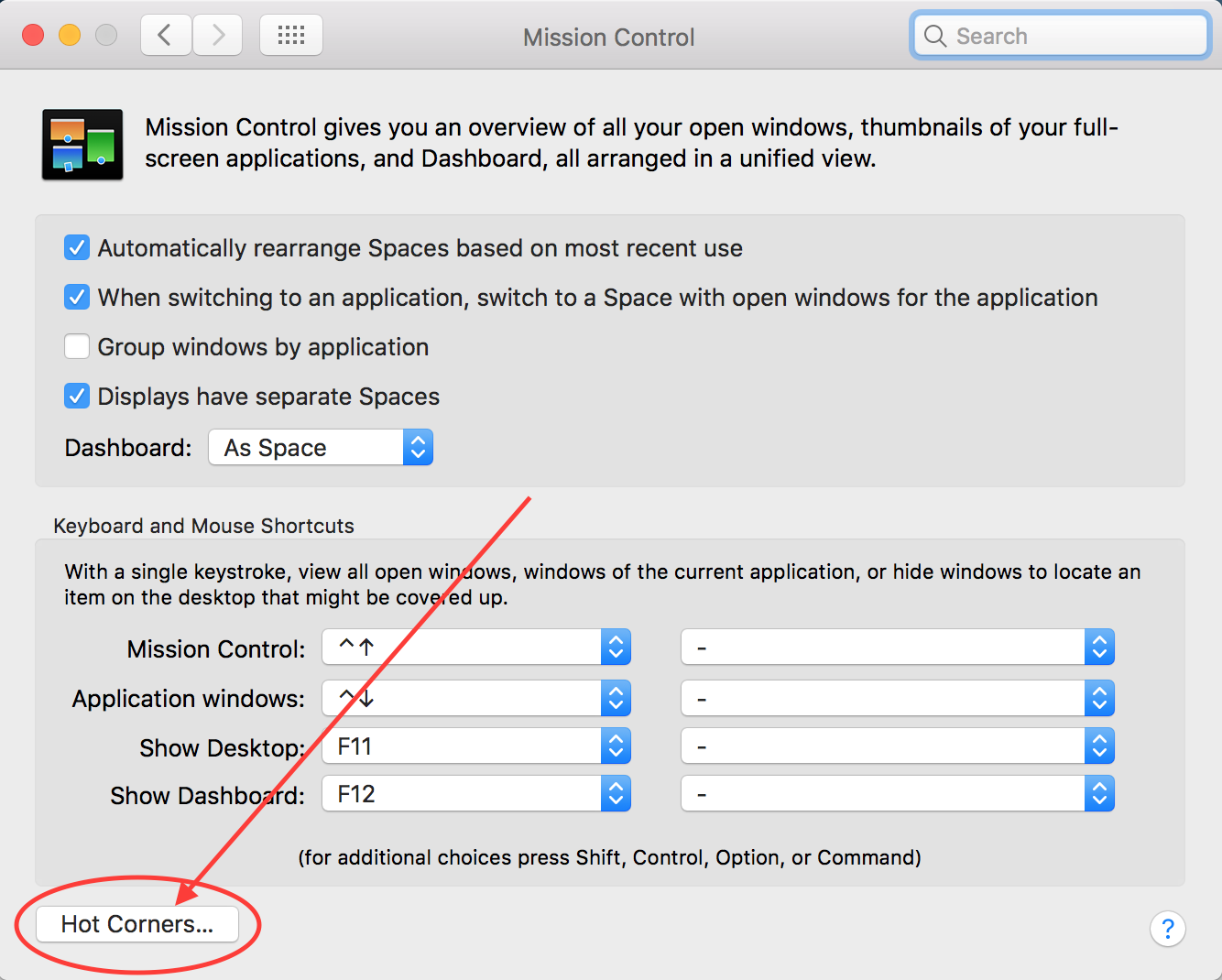
Clicking on the Hot Corners... button will allow you to choose from a variety of features:
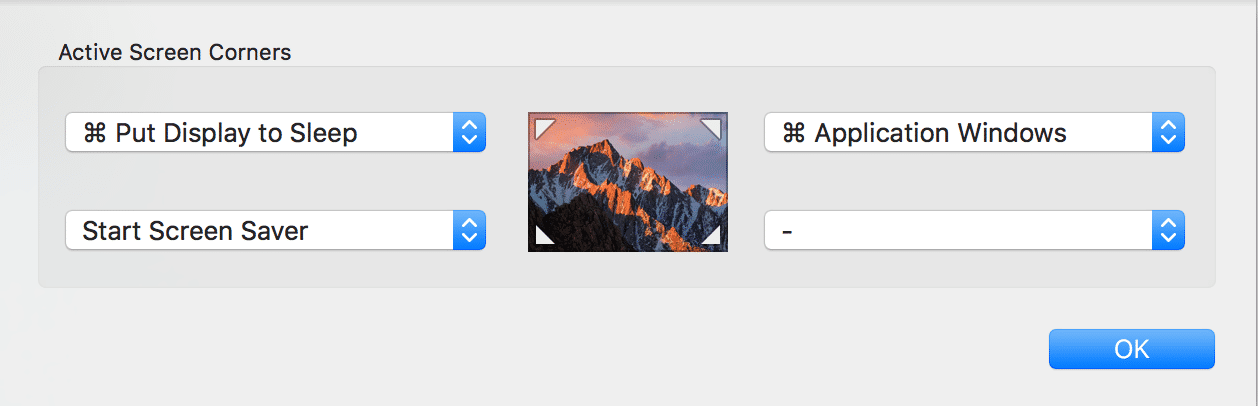
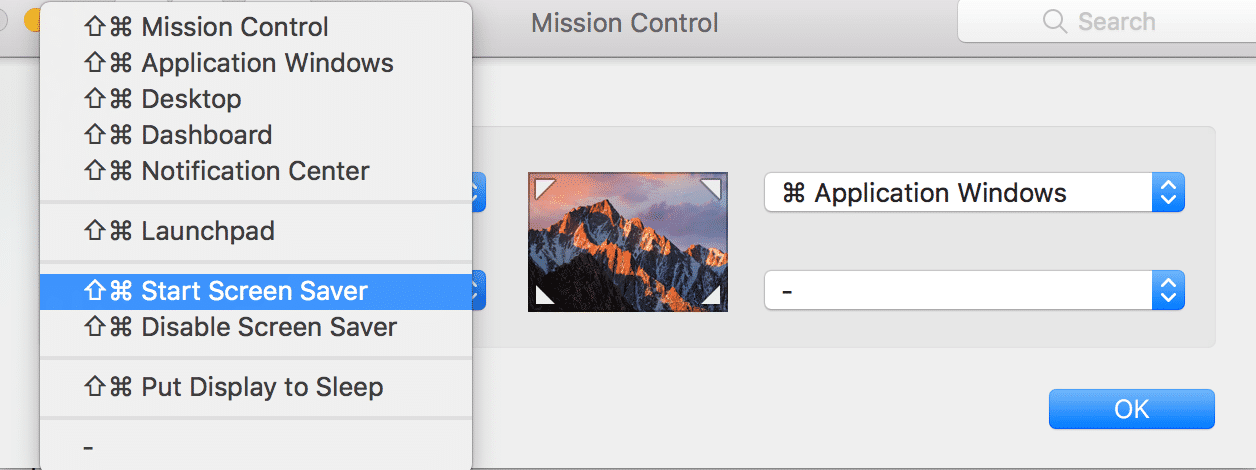
By default, macOS will assign the Hot Corner to the unmodified mouse cursor. If you want to ensure that a simple movement won't invoke the function, simply hold down one of the modifier keys while you are assigning the corner.
With Hot Corners set up, moving the mouse cursor to the corner of the screen invokes a user-defined function such as immediately starting the screen saver or clearing the screen to the desktop.
To use it, go to System Preferences/Mission Control
Clicking on the Hot Corners... button will allow you to choose from a variety of features:
By default, macOS will assign the Hot Corner to the unmodified mouse cursor. If you want to ensure that a simple movement won't invoke the function, simply hold down one of the modifier keys while you are assigning the corner.
