willerz2
iPF Novice
In this tutorial, we'll be learning how to create a DFU IPSW. A DFU IPSW is an IPSW that can be used with iTunes to put your device into DFU mode. This IPSW is basically a repackaging of the stock IPSW in a way that your device will go through the restore process, but will result in your device going into DFU mode, which is ideal for users with a broken Power/Sleep and/or Home button(s). Note that this will work for all devices and does not restore your device. Again, it simply goes through the restore process, but puts your device into DFU mode.
Use:
When jailbreaking or restoring your device for any reason, you'd either be prompted to or would be better to DFU your device. Since your device's power and/or home button is no longer working, DFU-ing your device can be problematic. By creating a DFU IPSW, you can simply open up iTunes, shift/command + click Restore, and point it to the ENTER_DFU IPSW you've created, let iTunes "restore", and in the end, your device will be in DFU mode. Note that the IPSW selected MUST be the latest iOS because it has to be validated by Apple's servers as does all IPSW in use with iTunes.
Essentially, this will work for any and all devices as long as it's the latest iOS IPSW selected.
What you will need:
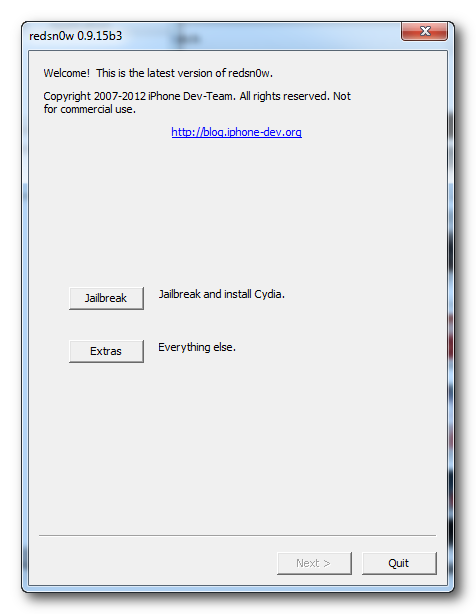
Step 2: Click on Extras
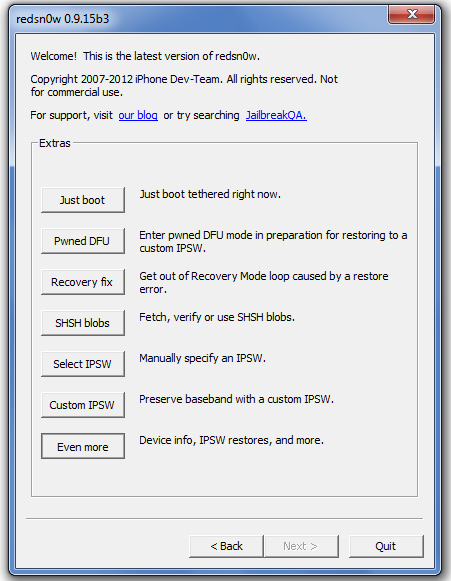
Step 3: Click on Even More
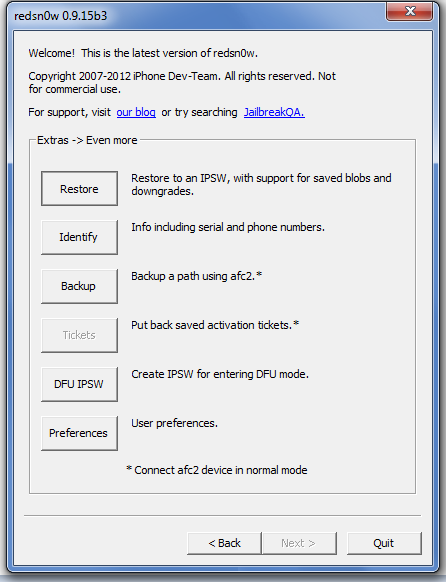
Step 4: Click on DFU IPSW

Step 5: Find and select the LATEST iOS IPSW that you downloaded. It MUST be the latest iOS IPSW

Step 6: Allow RedSn0w to stitch a new IPSW

Results: Once the IPSW creation has finished, you will see a new IPSW in the same directory as the IPSW that you selected. i.e. If the IPSW that I selected is on my desktop, a new one will appear on my desktop. The name will be the same name as the IPSW that you selected but with the header ENTER_DFU_.....
-End-
Use:
When jailbreaking or restoring your device for any reason, you'd either be prompted to or would be better to DFU your device. Since your device's power and/or home button is no longer working, DFU-ing your device can be problematic. By creating a DFU IPSW, you can simply open up iTunes, shift/command + click Restore, and point it to the ENTER_DFU IPSW you've created, let iTunes "restore", and in the end, your device will be in DFU mode. Note that the IPSW selected MUST be the latest iOS because it has to be validated by Apple's servers as does all IPSW in use with iTunes.
Essentially, this will work for any and all devices as long as it's the latest iOS IPSW selected.
What you will need:
- RedSn0w: Windows Download || Mac OSX Download
- The LATEST iPad iOS IPSW for your device: Downloadable here
- A copy of iTunes that supports the latest version of your iOS (latest iTunes would be best)
- USB Cable (of course)
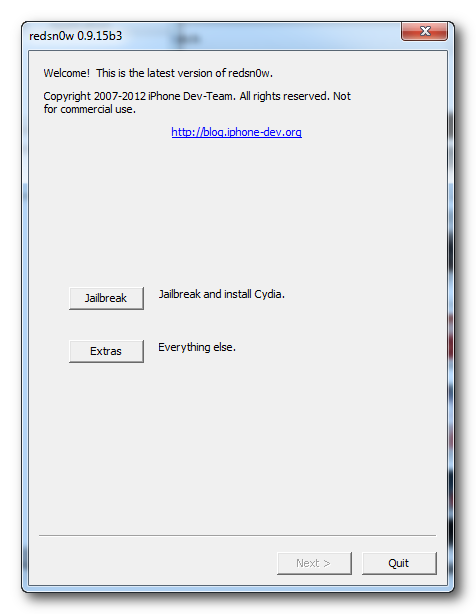
Step 2: Click on Extras
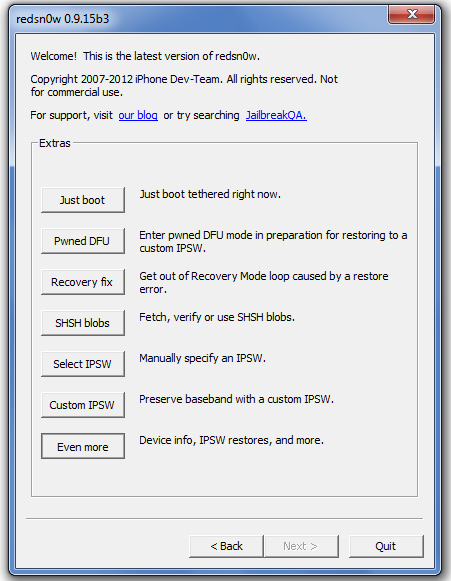
Step 3: Click on Even More
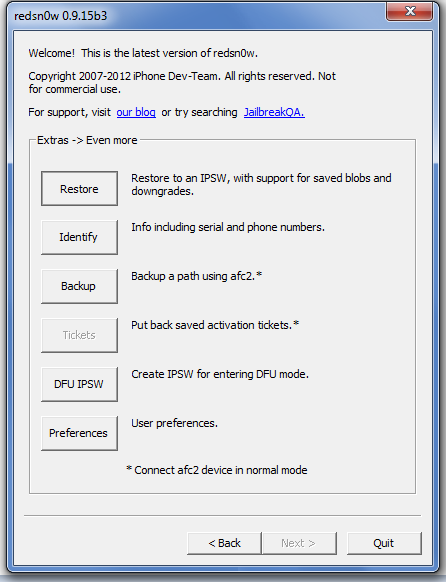
Step 4: Click on DFU IPSW

Step 5: Find and select the LATEST iOS IPSW that you downloaded. It MUST be the latest iOS IPSW

Step 6: Allow RedSn0w to stitch a new IPSW

Results: Once the IPSW creation has finished, you will see a new IPSW in the same directory as the IPSW that you selected. i.e. If the IPSW that I selected is on my desktop, a new one will appear on my desktop. The name will be the same name as the IPSW that you selected but with the header ENTER_DFU_.....
-End-
