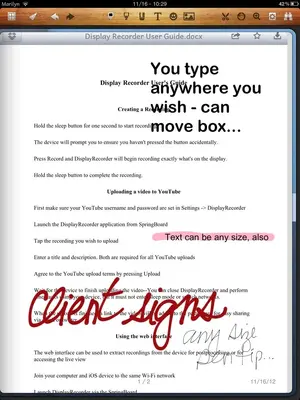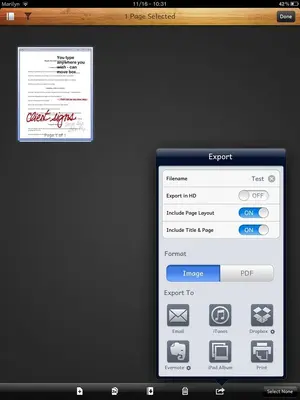I'm looking for any suggestions as to how I can accomplish the following with the least amount of steps as possible:
I have an Excel document that is essentially just a blank form with some headers. I have this form that I've been printing out, filling out by hand, and then having the client sign the print out. I want to remove the paper aspect of this process so what I'd like to do is have the form on my iPad, type of the work performed, and then have the client sign it. Does anyone know of a quick and easy way to accomplish this? From the searching I've done, I'd have to edit the file with a program that can read Excel or Word, convert the file to PDF, and then have an app that will allow someone to sign it. This is certainly doable as it's still a better option than printing it out but I feel like there has to be a way to do this in far fewer steps. Ideally I'd be able to do all of this in one program.
The document that I need to edit, I have to be able to freely type in but it is also a very specific form that I need to use. It is essentially a form with headers and very specific wording with a body section where I can type in freely.
Please let me know if I need to elaborate any further. Any suggestions would be greatly appreciated.
I have an Excel document that is essentially just a blank form with some headers. I have this form that I've been printing out, filling out by hand, and then having the client sign the print out. I want to remove the paper aspect of this process so what I'd like to do is have the form on my iPad, type of the work performed, and then have the client sign it. Does anyone know of a quick and easy way to accomplish this? From the searching I've done, I'd have to edit the file with a program that can read Excel or Word, convert the file to PDF, and then have an app that will allow someone to sign it. This is certainly doable as it's still a better option than printing it out but I feel like there has to be a way to do this in far fewer steps. Ideally I'd be able to do all of this in one program.
The document that I need to edit, I have to be able to freely type in but it is also a very specific form that I need to use. It is essentially a form with headers and very specific wording with a body section where I can type in freely.
Please let me know if I need to elaborate any further. Any suggestions would be greatly appreciated.