You are using an out of date browser. It may not display this or other websites correctly.
You should upgrade or use an alternative browser.
You should upgrade or use an alternative browser.
Ringtones
- Thread starter Mitch1950
- Start date
Ummm, are you sure you're in the correct forum? This is the iPad forum - and iPads don't have ringtones.
Maybe you meant to visit our sister forum at iPhone Forum
Marilyn
Maybe you meant to visit our sister forum at iPhone Forum
Marilyn
twerppoet
iPad Fan
Look again Marilyn, under Settings > Sounds. It's used with FaceTime and probably some of the third party video/audio communication apps. Might be new with iOS 5. I never looked before that.
@Mitch: Sorry, I can't really help here. I don't have anyone to play FaceTime tag with, so I can't do much testing. I did change my own contact in FaceTime to a customer ring. It worked when I used FaceTime to call the iPad from my iPhone. I assigned it in the FaceTime app, not in Contacts (though it does show up there). Maybe that made a difference.
@Mitch: Sorry, I can't really help here. I don't have anyone to play FaceTime tag with, so I can't do much testing. I did change my own contact in FaceTime to a customer ring. It worked when I used FaceTime to call the iPad from my iPhone. I assigned it in the FaceTime app, not in Contacts (though it does show up there). Maybe that made a difference.
Now that's just odd. I just double checked (cause I looked before I wrote the above) and I still don't see ringtones...
Oh, wait! It must be only on the iPad2! Cause there is no ringtone selection on the iPad1.
Sorry, Mitch. My bad. Didn't mean to steer you wrong.
The key is that you've got to get that ringtone into iTunes so you can sync it with the iPad, just like you'd sync songs. You can't just load it to the iPad - it's got to go through iTunes.
Again sorry. If neither twerppoet's or my suggestions help, can you give us more details on how you are trying to get those ringtones on the iPad? Maybe we can narrow it down if we know from where you got those ringtones and how exactly you are trying to put them in your iPad.
Marilyn
Oh, wait! It must be only on the iPad2! Cause there is no ringtone selection on the iPad1.
Sorry, Mitch. My bad. Didn't mean to steer you wrong.
The key is that you've got to get that ringtone into iTunes so you can sync it with the iPad, just like you'd sync songs. You can't just load it to the iPad - it's got to go through iTunes.
Again sorry. If neither twerppoet's or my suggestions help, can you give us more details on how you are trying to get those ringtones on the iPad? Maybe we can narrow it down if we know from where you got those ringtones and how exactly you are trying to put them in your iPad.
Marilyn
twerppoet
iPad Fan
Now that's just odd. I just double checked (cause I looked before I wrote the above) and I still don't see ringtones...
Oh, wait! It must be only on the iPad2! Cause there is no ringtone selection on the iPad1. . .
Makes sense. No camera, no FaceTime, no need for a ringtone.
BTW, there is a Buy More Tones link at the top of the ringtone settings. Takes you straight to that section of the iTunes store. You can probably do the same thing on the iPad 1 in your TextTone and other sound settings.
twerppoet
iPad Fan
Mitch1950 said:Thanks for replies,it's an ipad2 got the ringtone from iTunes and did sync it with iTunes.Then it came up assign to contact or default I assigned it to contact,that turned blue.Wooop Wooop thought I'd cracked it but no nothing
So do you still get the default ringtone when that person/contact calls you with FaceTime, or no sound at all?
Facetime ringtones only work with the Facetime function. If you are not using Facetime (e.g. your daughter is e-mailing you), then you will get the e-mail tone. And, AFAIK, there is no way to separate the sounds the Mail app makes; all get the same sound.
Hope that clarifies.
Marilyn
Hope that clarifies.
Marilyn
twerppoet
iPad Fan
I'm not using facetime,and i just get the default sound like all the other emails,i needed a different sound for my daughter as i'm a moderator on a website and i don't want to keep seeing if it's my daughter every time it goes off.All very complicated
Ok, Marilyn is right. No way to have different tones for Mail.
I'm going to guess that you are doing your moderation on the iPad. Otherwise it wouldn't be that big a deal to set the iPad up so that you could just glance at it whenever it beeps. You could plug into power, turn screen lock to never, and leave Mail open; as an example.
What you can do is set up Mail Notifications so that they are relatively unobtrusive and easy to check. Use Banner alert so that the notice shows up breifly, and out of the way, at the top center of the screen. Also add it to the Notification center, so that if you miss it all you have to do is swipe down from the top of the screen (in any app) to see the last few notifications, then swipe up to get it back out of the way.
This way you can keep an eye on incoming mail with a minimum of fuss, and ignore daughter (I hope she reads this
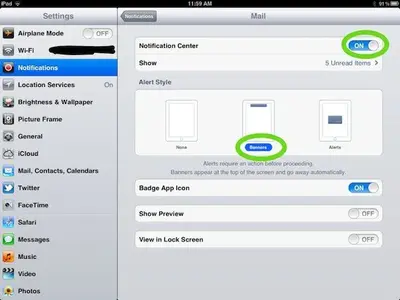 .
.Similar threads
- Replies
- 1
- Views
- 1K
