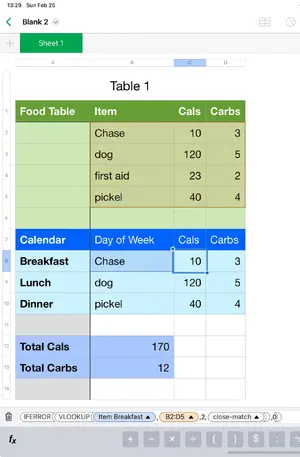Hi All,
This is my first post and I wanted to introduce myself and say hi. Over the last few years, I've migrated to Apple products and have been very pleased. I've got my 1st generation iPad that has served me well over the last few years, and I'm looking to bring it back into service.
My problem is related to the Pop-Up Menus. I'm beating my head against a wall and not making much progress!
In Numbers, I'm using the Form tabs for data entry into the Sheet tab. I've got some Pop-Up Menus (for product options) that will adjust my final sell price accordingly.
Pop-Up menu contains the following:

Any point in the right direction would be greatly appreciated!
Regards,
Joe
This is my first post and I wanted to introduce myself and say hi. Over the last few years, I've migrated to Apple products and have been very pleased. I've got my 1st generation iPad that has served me well over the last few years, and I'm looking to bring it back into service.
My problem is related to the Pop-Up Menus. I'm beating my head against a wall and not making much progress!
In Numbers, I'm using the Form tabs for data entry into the Sheet tab. I've got some Pop-Up Menus (for product options) that will adjust my final sell price accordingly.
Pop-Up menu contains the following:
- None
- White
- Black
- Blue
- Red
Any point in the right direction would be greatly appreciated!
Regards,
Joe