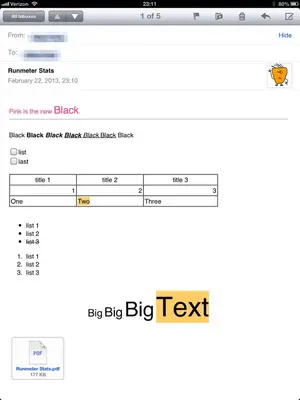Hi
In my work I need to send e mail with a covering letter and an attachment - the attachment being a word processed document where 99% is standard and 1% may or may not be changed
The e mail which needs to be changed with the name ...address erc, could be web mail or using an exchange / mail client from a mail account
The attachment needs to be formatted but NEED not be M$ word, it can be any reasonably formatted document ( good enough)
The important question us can I achieve all this with an ipad or iPhone ?
Forget the typing difficulty, its very little typing here and the predictive text is superb in iPhone and I have crossed that but is the rest of it possible, ie the e mail , the attachment etc using an iPhone ?
I not know how to store these word or word processed documents on iphone , if stored on google drive , hiw to make minor changes when needed and e mail them with a covering letter ( covering letter needs change every time for the name of recipient etc )
Any ideas ?
Or should I have an unchanged attachment all the time ?
Thanks in advance
Free ideas welcome
If not paid ones are ok
Best regards
Subu
In my work I need to send e mail with a covering letter and an attachment - the attachment being a word processed document where 99% is standard and 1% may or may not be changed
The e mail which needs to be changed with the name ...address erc, could be web mail or using an exchange / mail client from a mail account
The attachment needs to be formatted but NEED not be M$ word, it can be any reasonably formatted document ( good enough)
The important question us can I achieve all this with an ipad or iPhone ?
Forget the typing difficulty, its very little typing here and the predictive text is superb in iPhone and I have crossed that but is the rest of it possible, ie the e mail , the attachment etc using an iPhone ?
I not know how to store these word or word processed documents on iphone , if stored on google drive , hiw to make minor changes when needed and e mail them with a covering letter ( covering letter needs change every time for the name of recipient etc )
Any ideas ?
Or should I have an unchanged attachment all the time ?
Thanks in advance
Free ideas welcome
If not paid ones are ok
Best regards
Subu