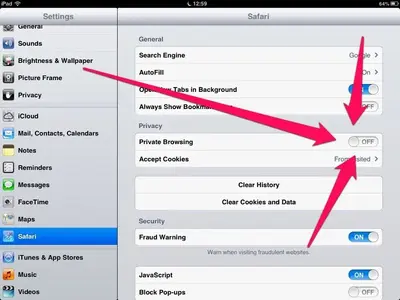This is a guide intended to help new iPhone, iPod and iPad users alike! It has been compiled by staff at
iPhoneforums.net. We understand it is not iPad specific however our research shows many of our users not only have iPads but also iPods and iPhones I wish to thank the admin staff and in specific darkstar2007, one of our moderators at iPhone forums for producing this guide.
Enjoy
Col.bris, Administrator
_____________________________________________________________________________________________
iPhoneforums.net. We understand it is not iPad specific however our research shows many of our users not only have iPads but also iPods and iPhones I wish to thank the admin staff and in specific darkstar2007, one of our moderators at iPhone forums for producing this guide.
Enjoy
Col.bris, Administrator
_____________________________________________________________________________________________
iPad, iPod Touch and iPhone Guide
Iphone, ipod Touch and ipad
#1 - Pause App download
Apple has given us the ability to pause an application downloading from the App Store. This is great in case you're downloading a very big app and must go somewhere that doesn't have Wi-Fi.
To do this simply tap on the application icon while it's "loading" and you'll see the text change to "Paused". When you're ready to resume this download touch the icon again and you'll see the text revert back to "loading"
Iphone, ipod touch and ipad
#2 - DFU Mode
The most popular way to fix an iPhone that refuses to work, or an iPhone that itunes won't detect, is by putting it into DFU mode. This is tricky, but it will solve that pesky stuck Apple logo on boot.
To do this you need to turn your device off. When it is completely off, push and hold the power button. Count to 5 and then push and hold the home button (keeping the power button pressed down still). Count to 10 and then let go of the power button (keeping the home button pressed down). Count to 30 and you should hear some notification that the device has been put into DFU mode. Now you can restore it in iTunes.
iphone only
#3 - Stop incoming calls
To stop an incoming call from ringing, press the "Sleep/Wake" button. To send the call immediately to VoiceMail, quickly press the "Sleep/Wake" button twice.
iphone only
#4 - Hide SMS preview
With Show SMS Preview disabled you will only get a generic "New Text Message Notification".
Go to "General -> Messages and disable "Show SMS Preview".
Iphone, ipod touch and ipad
#5 - Scrolling Safari
If you're scrolling through Safari, the address bar comes with you, disappearing after the first few swipes. But no matter how far down you've scrolled, tapping the top of the screen (where the network and wireless icons are) will instantly rocket you back to the address bar.
Iphone
#6 - Surfing Internet while talking
You can get on the internet DURING a call! You can only do this if you are connected to a Wi-Fi network or GSM 3G network, (it won't work via edge, and CDMA will not allow surf and talk period), just hit the "Home" key and click on Safari. Now you're surfing while talking!
Iphone, ipod touch and ipad
#7 - Customize the iPod buttons
The iPod App on the iPhone starts out with buttons along the bottom for summoning four lists: Playlists, Artists, Songs, and Videos.
Tap "More", and then tap the "Edit" button (upper-left corner). You arrive at the Configure screen. Here's the complete list of music-and-video sorting lists: Albums, Podcasts, Audiobooks, Genres, Composers, Compilations, Playlists, Artists, Songs, and Videos.
To replace one of the four starter icons, use a finger to drag an icon from the top half of the screen downward, directly onto the existing icon you want to replace. It lights up to show the success of your drag.
When you release your finger, you'll see that the new icon has replaced the old one. Tap "Done" in the upper-right corner.
Iphone, ipod touch and ipad
#8 - Save images in safari and mail
Just touch and hold an image in Safari or Mail, an action sheet will be presented to enable you to save the image. The image will get stored in the "Camera Roll" album of the Photos app.
Iphone, ipod touch and ipad
#9 - Access iPod controls or multi tasking dock instantly
Double taping the home button goes to the "multitasking dock" then sliding to the right brings up the "iPod controls" then slide to the right once more to bring up a "volume slider".
Iphone, ipod touch and ipad
#10 - Earbud Cord Switch
Without close inspection, you'd have a hard time telling the iPhone's white stereo earbuds apart from a regular iPod's-but don't get them mixed up. The iPhone's earbuds have a tiny, embedded clicker/microphone partway down the right earbud cord.
The tiny bulge is the microphone for phone calls. But if you pinch the bulge, you'll find that it clicks.
Pinch once to answer an incoming phone call. Pinch twice to dump the call to voicemail. (You can also tap or double-tap the "Sleep/Wake" switch on top of the iPhone for the same functions.)
During music or video playback, pinch once to pause the music; pinch again to resume playback. During music playback, double-pinch to skip to the next song.
Iphone, ipod touch and ipad
#11 - Double-Tapping
In Photos, Google Maps, and Safari (the Web browser), double-tapping zooms in on whatever you tap, magnifying it by a factor of two.
In the same programs, as well as Mail, double-tapping means, "restore to original size" after you've zoomed in.
When you're watching a video, double-tapping zooms in and out on the video.
If you double-tap the video as it plays, you zoom in, magnifying the image so that it fills the entire screen.
Part of the image is now off the screen; now you're not seeing the entire composition originally broadcast. You lose the top and bottom of TV scenes, or the left and right edges of movie scenes.
If this effect winds up chopping off something important - some text on the screen, for example - restoring the original letterbox view is just another double-tap away.
Iphone, ipod touch and ipad
#12 - Keyboard Speedups
Don't bother using the Shift key to capitalize a new sentence. The iPhone does that capitalizing automatically.
Don't put apostrophes in contractions, either; the iPhone will put those in for you, too. you can also type weree or shelll to get the iphone to automatically put in a apostrophe for we're and she'll. This works with a lot of contractions.
Iphone, ipod touch and ipad
#13 - Keyboard Shortcuts #1
When typing on your iPhone's keypad, if you make a mistake, and your iPhone offers up the correct word underneath your misspelling, click the SPACE bar to accept the suggestion. (To ignore the suggestion, just click the "x" in the prompt.)
Iphone, ipod touch and ipad
#14 - Keyboard Shortcuts #2
If you want to add a word to the iPhone's custom dictionary, type it. You should consider adding your name, your friends names, your company name, street name, and similar words.
Iphone, ipod touch and ipad
#15 - Keyboard Shortcuts #3
If you realize you've made a typing error a few sentences back, tap your finger where the mistake was made to position the cursor there. You can then correct the error, and use the same technique to return to your previous position in the text.
Iphone, ipod touch and ipad
#16 - Keyboard Shortcuts #4
Double-tab the SPACE bar to add a period followed by a space.
Iphone, ipod touch and ipad
#17 - Keyboard Shortcuts #5
If you've ever scrolled so hard that the web page you're navigating scrolls way past where you want to be, you can stop scrolling by tapping the page during the scroll.
Iphone, ipod touch and ipad
#18 - Google Maps
Tapping on the address in your contacts opens it up in Google maps.
Iphone, ipod touch and ipad
#19 - Safari Tricks #1
Page down. When not using a zoomed-in display, double-tap towards the bottom of the screen. The page will re-center around your tap. Make sure not to tap a link!
Iphone, ipod touch and ipad
#20 - Safari Tricks #2
Zoom onto a single picture. Double-tapping images in Safari zooms them to fit your iPhone display. If the picture is linked to a URL, this can prove a little tricky but it works great for non-linked images. Double-tap again to return to the unzoomed display.
Iphone, ipod touch and ipad
#21 - Safari Tricks #3
Zoom a column. You can zoom text columns as well as pictures. Double-tap on the column to fit it to the display. Double-tap again to return out of the zoom. Not only does Safari zoom block-quoted text independently of regular text but if you move your finger after the first double-tap-to-fit, it interprets the next double-tap as a re-center page command rather than a return-to-previous-zoom. Smart.
Iphone, ipod touch and ipad
#22 - Safari Tricks #4
Stopping a scroll. After flicking a page to get it to scroll, you can tap the page at any time to stop that movement. Don't forget, you can also manually drag the screen display to reset the part you're viewing.
Iphone, ipod touch and ipad
#23 - Safari Tricks #5
You can type a website address without adding the ".com" just like on Safari on a Mac.
Iphone, ipod touch and ipad
#24 - Safari Tricks #6
Examining the URL. To peek at a link's destination, touch and hold the link for a few seconds. You can also do this with images to see if they are linked. If a link appears and you don't want to activate it, just slide your finger away until the destination text disappears.
Iphone, ipod touch and ipad
#25 - Safari Tricks #7
Well just point your iPhone browser to a Video on Google video and choose download for iPod/PSP and you can watch it right there in safari. This also shows that you can also watch videos in the vertical position not just landscape.
Iphone, ipod touch and ipad
#26 - Safari Tricks #8
Set up a bookmark at the top of Safari's list (just below History, which can't be moved) that points to "about:blank" (In fact "about:ANYTHING" works just as well). I use the bookmark to switch to a blank page once I'm done browsing.
Iphone only
#27 - How to send MMS Multimedia Message?
First make sure that your service provider allows you to send a MMS. Alternatively, you might be charged for sending a MMS.
Send MMS using iPhone Message Application
1. On the springboard locate the Message icon on the top left corner and tap the icon to launch the Message application.
2. To create a new message, tap the New Message icon located on the top right corner of the Message application. Alternatively, you can choose an existing message to reply with a MMS. Whichever choice you make, you will notice a Camera icon on the lower left corner of the screen. Tap the icon, to open up the options.
3. You can choose either to use an existing photo or to take a new one to send in a MMS. If you decide to use an existing photo, you will be taken to the photo library to select one. Tap the photo to mark it as your choice. To confirm your selection, tap the Choose button to continue. However, if you decide to take a new photo, the camera application will be launched. You can take a new photo and then select the same for sending in a MMS. Once you have taken a picture, you must tap the Use button located on the lower right corner to confirm your selection.
4. A small thumbnail of the image will appear as an attachment in the message. You can also type message above or below the image. After you are finished typing the message, tap the send button to send the message to the destination.
Directly Send MMS using iPhone's Photos Application
1. Tap the Photos icon on the springboard and from the photo gallery you can choose an existing photo.
2. Now, tap the send button located on the lower left corner and a list of options will appear. From those options, select MMS and a new message will be created for you with the picture attached to it.
Iphone, ipod touch and ipad
#28 - Control iPod when locked
If your iPhone / iPod touch is locked but you need to change the volume, pause or skip tracks, double-tap Home and you can control the iPod app and see what track is playing.
Iphone only
#29 - Make calls from Safari
Phone numbers in Safari display as links. If you press and hold on the number for a couple of seconds, it will display in a pop-up window. This also works with web links.
Iphone, ipod touch and ipad
#30 - Quick delete button
You can delete items by swiping your finger across the right side of emails, SMS conversations or podcasts when in List view. Videos are marked and erased at the next sync.
Iphone, ipod touch and ipad
How To Reboot Your Phone. If your having any weird problems with your phone first thing to do is a reboot. Hold home and sleep for about 10 seconds until you see the apple logo.
Iphone only
Different Ringtones For Different Contacts. It's possible to add a specific ringtone to a contact or to a group of contacts. Create your group of contacts or tap the edit button to edit one of your contacts, middle/down on the edit page add your specific ringtone.
Iphone, ipod touch and ipad
To delete apps inform your multitasking bar hold one of them for a couple of seconds and it will start to wiggle then you can press the - button to remove it.
To stop auto correct changing words you don't want to press the little x beside the word it suggests you replace it with. After two or three times it should stop changing it...
Iphone only
Turning the calculator in landscape mode will reveal a scientific calculator. Be sure the orientation lock is not on. This tip is very handy for students and mathematicians.
Iphone, ipod touch and ipad
Tapping the status bar will instantly bring you to the top of any page. Particularly useful in safari and the SMS apps...
Closing apps in the multitasking bar does free up some ram. So if your phone, ipod or ipad is running slower that usual it may be beneficial to close them...
________________________________
Iphone, ipod Touch and ipad
#1 - Pause App download
Apple has given us the ability to pause an application downloading from the App Store. This is great in case you're downloading a very big app and must go somewhere that doesn't have Wi-Fi.
To do this simply tap on the application icon while it's "loading" and you'll see the text change to "Paused". When you're ready to resume this download touch the icon again and you'll see the text revert back to "loading"
Iphone, ipod touch and ipad
#2 - DFU Mode
The most popular way to fix an iPhone that refuses to work, or an iPhone that itunes won't detect, is by putting it into DFU mode. This is tricky, but it will solve that pesky stuck Apple logo on boot.
To do this you need to turn your device off. When it is completely off, push and hold the power button. Count to 5 and then push and hold the home button (keeping the power button pressed down still). Count to 10 and then let go of the power button (keeping the home button pressed down). Count to 30 and you should hear some notification that the device has been put into DFU mode. Now you can restore it in iTunes.
iphone only
#3 - Stop incoming calls
To stop an incoming call from ringing, press the "Sleep/Wake" button. To send the call immediately to VoiceMail, quickly press the "Sleep/Wake" button twice.
iphone only
#4 - Hide SMS preview
With Show SMS Preview disabled you will only get a generic "New Text Message Notification".
Go to "General -> Messages and disable "Show SMS Preview".
Iphone, ipod touch and ipad
#5 - Scrolling Safari
If you're scrolling through Safari, the address bar comes with you, disappearing after the first few swipes. But no matter how far down you've scrolled, tapping the top of the screen (where the network and wireless icons are) will instantly rocket you back to the address bar.
Iphone
#6 - Surfing Internet while talking
You can get on the internet DURING a call! You can only do this if you are connected to a Wi-Fi network or GSM 3G network, (it won't work via edge, and CDMA will not allow surf and talk period), just hit the "Home" key and click on Safari. Now you're surfing while talking!
Iphone, ipod touch and ipad
#7 - Customize the iPod buttons
The iPod App on the iPhone starts out with buttons along the bottom for summoning four lists: Playlists, Artists, Songs, and Videos.
Tap "More", and then tap the "Edit" button (upper-left corner). You arrive at the Configure screen. Here's the complete list of music-and-video sorting lists: Albums, Podcasts, Audiobooks, Genres, Composers, Compilations, Playlists, Artists, Songs, and Videos.
To replace one of the four starter icons, use a finger to drag an icon from the top half of the screen downward, directly onto the existing icon you want to replace. It lights up to show the success of your drag.
When you release your finger, you'll see that the new icon has replaced the old one. Tap "Done" in the upper-right corner.
Iphone, ipod touch and ipad
#8 - Save images in safari and mail
Just touch and hold an image in Safari or Mail, an action sheet will be presented to enable you to save the image. The image will get stored in the "Camera Roll" album of the Photos app.
Iphone, ipod touch and ipad
#9 - Access iPod controls or multi tasking dock instantly
Double taping the home button goes to the "multitasking dock" then sliding to the right brings up the "iPod controls" then slide to the right once more to bring up a "volume slider".
Iphone, ipod touch and ipad
#10 - Earbud Cord Switch
Without close inspection, you'd have a hard time telling the iPhone's white stereo earbuds apart from a regular iPod's-but don't get them mixed up. The iPhone's earbuds have a tiny, embedded clicker/microphone partway down the right earbud cord.
The tiny bulge is the microphone for phone calls. But if you pinch the bulge, you'll find that it clicks.
Pinch once to answer an incoming phone call. Pinch twice to dump the call to voicemail. (You can also tap or double-tap the "Sleep/Wake" switch on top of the iPhone for the same functions.)
During music or video playback, pinch once to pause the music; pinch again to resume playback. During music playback, double-pinch to skip to the next song.
Iphone, ipod touch and ipad
#11 - Double-Tapping
In Photos, Google Maps, and Safari (the Web browser), double-tapping zooms in on whatever you tap, magnifying it by a factor of two.
In the same programs, as well as Mail, double-tapping means, "restore to original size" after you've zoomed in.
When you're watching a video, double-tapping zooms in and out on the video.
If you double-tap the video as it plays, you zoom in, magnifying the image so that it fills the entire screen.
Part of the image is now off the screen; now you're not seeing the entire composition originally broadcast. You lose the top and bottom of TV scenes, or the left and right edges of movie scenes.
If this effect winds up chopping off something important - some text on the screen, for example - restoring the original letterbox view is just another double-tap away.
Iphone, ipod touch and ipad
#12 - Keyboard Speedups
Don't bother using the Shift key to capitalize a new sentence. The iPhone does that capitalizing automatically.
Don't put apostrophes in contractions, either; the iPhone will put those in for you, too. you can also type weree or shelll to get the iphone to automatically put in a apostrophe for we're and she'll. This works with a lot of contractions.
Iphone, ipod touch and ipad
#13 - Keyboard Shortcuts #1
When typing on your iPhone's keypad, if you make a mistake, and your iPhone offers up the correct word underneath your misspelling, click the SPACE bar to accept the suggestion. (To ignore the suggestion, just click the "x" in the prompt.)
Iphone, ipod touch and ipad
#14 - Keyboard Shortcuts #2
If you want to add a word to the iPhone's custom dictionary, type it. You should consider adding your name, your friends names, your company name, street name, and similar words.
Iphone, ipod touch and ipad
#15 - Keyboard Shortcuts #3
If you realize you've made a typing error a few sentences back, tap your finger where the mistake was made to position the cursor there. You can then correct the error, and use the same technique to return to your previous position in the text.
Iphone, ipod touch and ipad
#16 - Keyboard Shortcuts #4
Double-tab the SPACE bar to add a period followed by a space.
Iphone, ipod touch and ipad
#17 - Keyboard Shortcuts #5
If you've ever scrolled so hard that the web page you're navigating scrolls way past where you want to be, you can stop scrolling by tapping the page during the scroll.
Iphone, ipod touch and ipad
#18 - Google Maps
Tapping on the address in your contacts opens it up in Google maps.
Iphone, ipod touch and ipad
#19 - Safari Tricks #1
Page down. When not using a zoomed-in display, double-tap towards the bottom of the screen. The page will re-center around your tap. Make sure not to tap a link!
Iphone, ipod touch and ipad
#20 - Safari Tricks #2
Zoom onto a single picture. Double-tapping images in Safari zooms them to fit your iPhone display. If the picture is linked to a URL, this can prove a little tricky but it works great for non-linked images. Double-tap again to return to the unzoomed display.
Iphone, ipod touch and ipad
#21 - Safari Tricks #3
Zoom a column. You can zoom text columns as well as pictures. Double-tap on the column to fit it to the display. Double-tap again to return out of the zoom. Not only does Safari zoom block-quoted text independently of regular text but if you move your finger after the first double-tap-to-fit, it interprets the next double-tap as a re-center page command rather than a return-to-previous-zoom. Smart.
Iphone, ipod touch and ipad
#22 - Safari Tricks #4
Stopping a scroll. After flicking a page to get it to scroll, you can tap the page at any time to stop that movement. Don't forget, you can also manually drag the screen display to reset the part you're viewing.
Iphone, ipod touch and ipad
#23 - Safari Tricks #5
You can type a website address without adding the ".com" just like on Safari on a Mac.
Iphone, ipod touch and ipad
#24 - Safari Tricks #6
Examining the URL. To peek at a link's destination, touch and hold the link for a few seconds. You can also do this with images to see if they are linked. If a link appears and you don't want to activate it, just slide your finger away until the destination text disappears.
Iphone, ipod touch and ipad
#25 - Safari Tricks #7
Well just point your iPhone browser to a Video on Google video and choose download for iPod/PSP and you can watch it right there in safari. This also shows that you can also watch videos in the vertical position not just landscape.
Iphone, ipod touch and ipad
#26 - Safari Tricks #8
Set up a bookmark at the top of Safari's list (just below History, which can't be moved) that points to "about:blank" (In fact "about:ANYTHING" works just as well). I use the bookmark to switch to a blank page once I'm done browsing.
Iphone only
#27 - How to send MMS Multimedia Message?
First make sure that your service provider allows you to send a MMS. Alternatively, you might be charged for sending a MMS.
Send MMS using iPhone Message Application
1. On the springboard locate the Message icon on the top left corner and tap the icon to launch the Message application.
2. To create a new message, tap the New Message icon located on the top right corner of the Message application. Alternatively, you can choose an existing message to reply with a MMS. Whichever choice you make, you will notice a Camera icon on the lower left corner of the screen. Tap the icon, to open up the options.
3. You can choose either to use an existing photo or to take a new one to send in a MMS. If you decide to use an existing photo, you will be taken to the photo library to select one. Tap the photo to mark it as your choice. To confirm your selection, tap the Choose button to continue. However, if you decide to take a new photo, the camera application will be launched. You can take a new photo and then select the same for sending in a MMS. Once you have taken a picture, you must tap the Use button located on the lower right corner to confirm your selection.
4. A small thumbnail of the image will appear as an attachment in the message. You can also type message above or below the image. After you are finished typing the message, tap the send button to send the message to the destination.
Directly Send MMS using iPhone's Photos Application
1. Tap the Photos icon on the springboard and from the photo gallery you can choose an existing photo.
2. Now, tap the send button located on the lower left corner and a list of options will appear. From those options, select MMS and a new message will be created for you with the picture attached to it.
Iphone, ipod touch and ipad
#28 - Control iPod when locked
If your iPhone / iPod touch is locked but you need to change the volume, pause or skip tracks, double-tap Home and you can control the iPod app and see what track is playing.
Iphone only
#29 - Make calls from Safari
Phone numbers in Safari display as links. If you press and hold on the number for a couple of seconds, it will display in a pop-up window. This also works with web links.
Iphone, ipod touch and ipad
#30 - Quick delete button
You can delete items by swiping your finger across the right side of emails, SMS conversations or podcasts when in List view. Videos are marked and erased at the next sync.
Iphone, ipod touch and ipad
How To Reboot Your Phone. If your having any weird problems with your phone first thing to do is a reboot. Hold home and sleep for about 10 seconds until you see the apple logo.
Iphone only
Different Ringtones For Different Contacts. It's possible to add a specific ringtone to a contact or to a group of contacts. Create your group of contacts or tap the edit button to edit one of your contacts, middle/down on the edit page add your specific ringtone.
Iphone, ipod touch and ipad
To delete apps inform your multitasking bar hold one of them for a couple of seconds and it will start to wiggle then you can press the - button to remove it.
To stop auto correct changing words you don't want to press the little x beside the word it suggests you replace it with. After two or three times it should stop changing it...
Iphone only
Turning the calculator in landscape mode will reveal a scientific calculator. Be sure the orientation lock is not on. This tip is very handy for students and mathematicians.
Iphone, ipod touch and ipad
Tapping the status bar will instantly bring you to the top of any page. Particularly useful in safari and the SMS apps...
Closing apps in the multitasking bar does free up some ram. So if your phone, ipod or ipad is running slower that usual it may be beneficial to close them...
________________________________