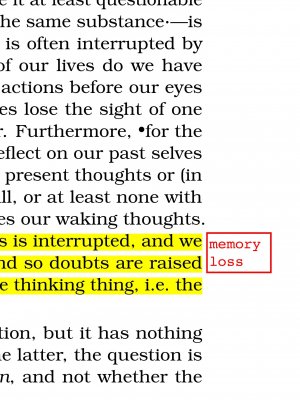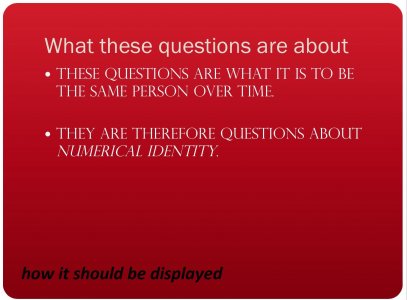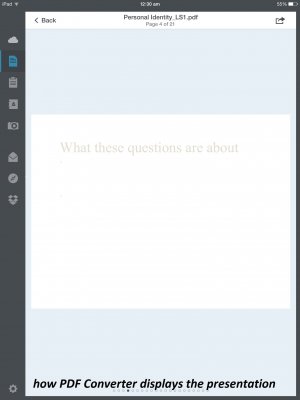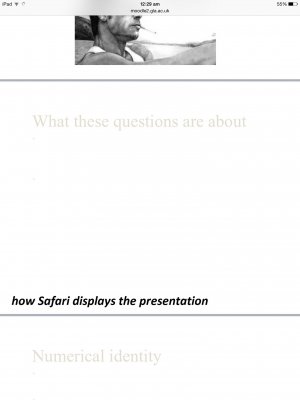Ok. There are 'probably' two issues here. One is that the method I outlined makes a PDF of the website, not the actually ppt file. The other is that your Power Point may have features, fonts, and backgrounds not supported by the built in Power Point viewer Safari uses to display the contents of the file.
The first issue can by bypassed by using PDF Converter app from a slightly different angle. Instead of using the widget I described earlier, we can fall back on the old Open In feature. With the Power Point displayed in Safari, tap in the center of the screen. You should get a couple of Open In options at the top right, just below the tool bar. One will be Open In (some default app), the other just says Open In...
It may take one or two tries (tapping) to get the Open In options to appear. They can be tricky.
Use the Open In option and you'll get a list of compatible apps, including PDF Converter. This copies the actual file to PDF Converter, instead of the website view. Each slide will get it's own page, instead of the continuous view Safari shows, broken in page view lengths.
If I'd been paying more attention when I tested the method I suggested first, I'd have caught this.
The second problem, whether PDF Converter supports all the features of the Power Point you are converting is more troublesome. The above method may or may not correct this. If it does not, I only have two suggestions.
One; get Keynote, and use the same Open In feature to copy the Power Point to Keynote. The Power Point import features Apple has in Keynote are pretty good, and may be superior to PDF Converter's. Once you have the file in Keynote you can export it as a PDF. You can even export it directly to DropBox, provided you have the DropBox app installed.
This also gives you the opportunity to tweak the slides before creating the PDF: delete a few unnecessary ones, or perhaps add some blank ones for notes or supplementary content.
The second is to get the free Microsoft Power Point app for iOS. There should now be a free Office 365 registration option that will unlock most of it's features, including PDF export. I've heard that it's not a very good PDF export, but if neither PDF Converter nor Keynote turn the trick, it might.
That's all hearsay. I've got the Office apps on my iPad, but I only use them in the free mode, to view the occasional document that does not render correctly elsewhere. I've no need to create Office document, and if I did I'd probably just export them from the iWorks apps.