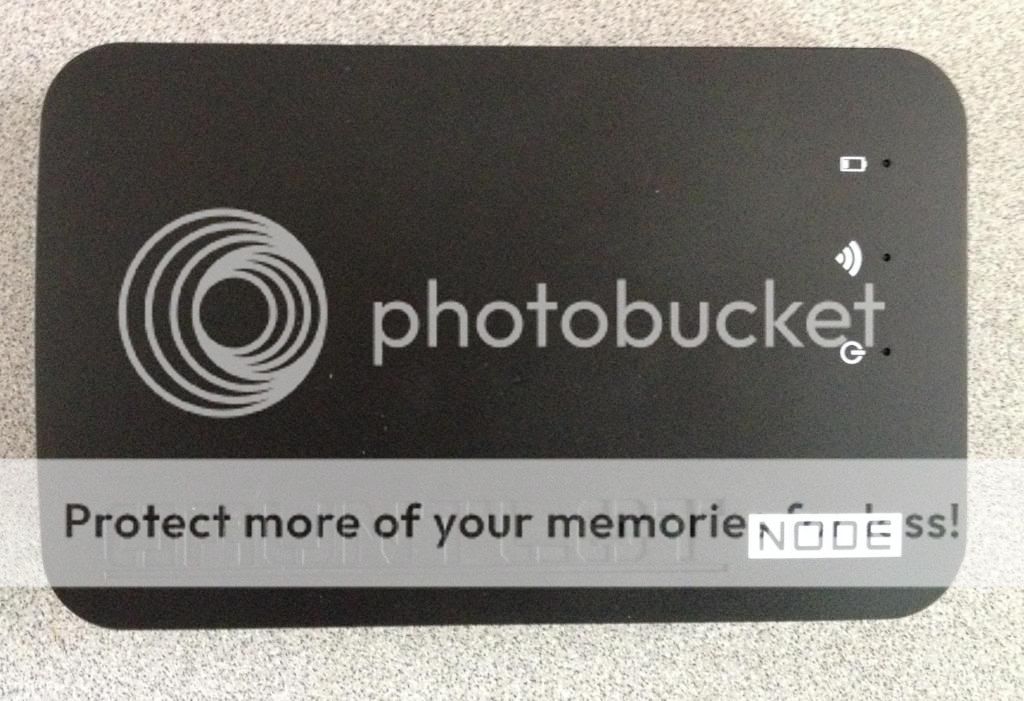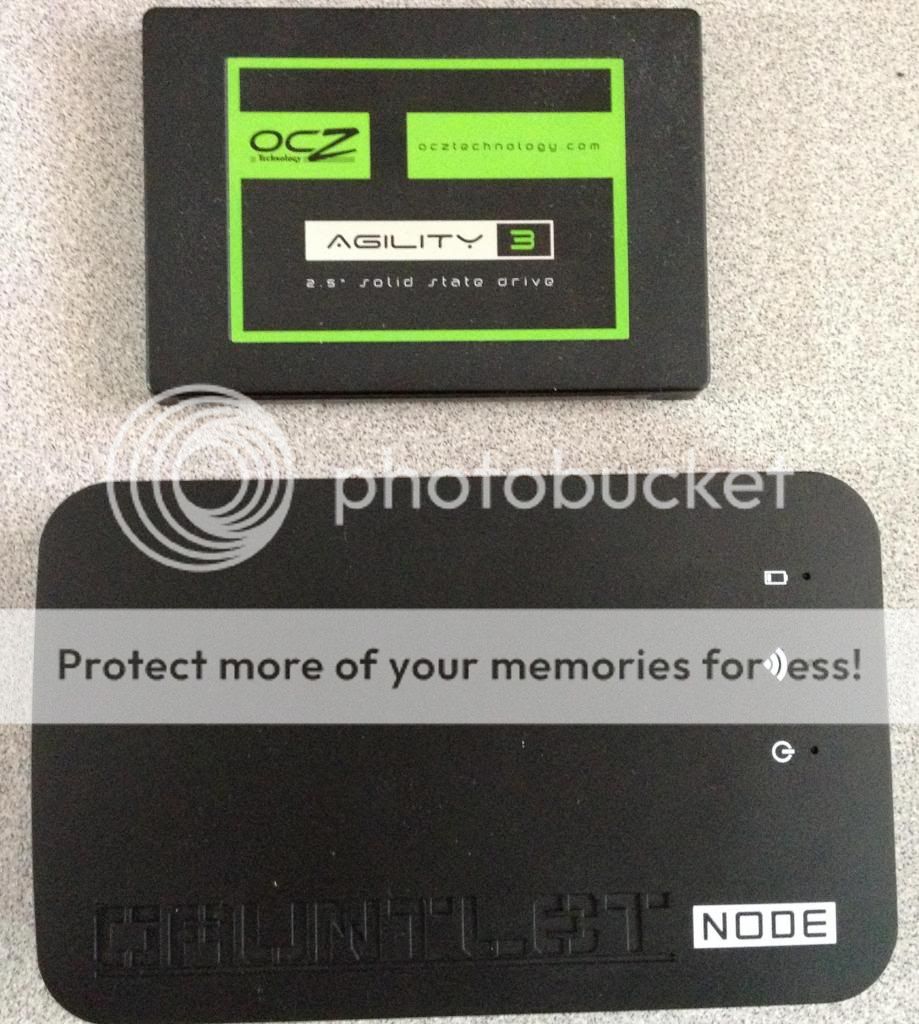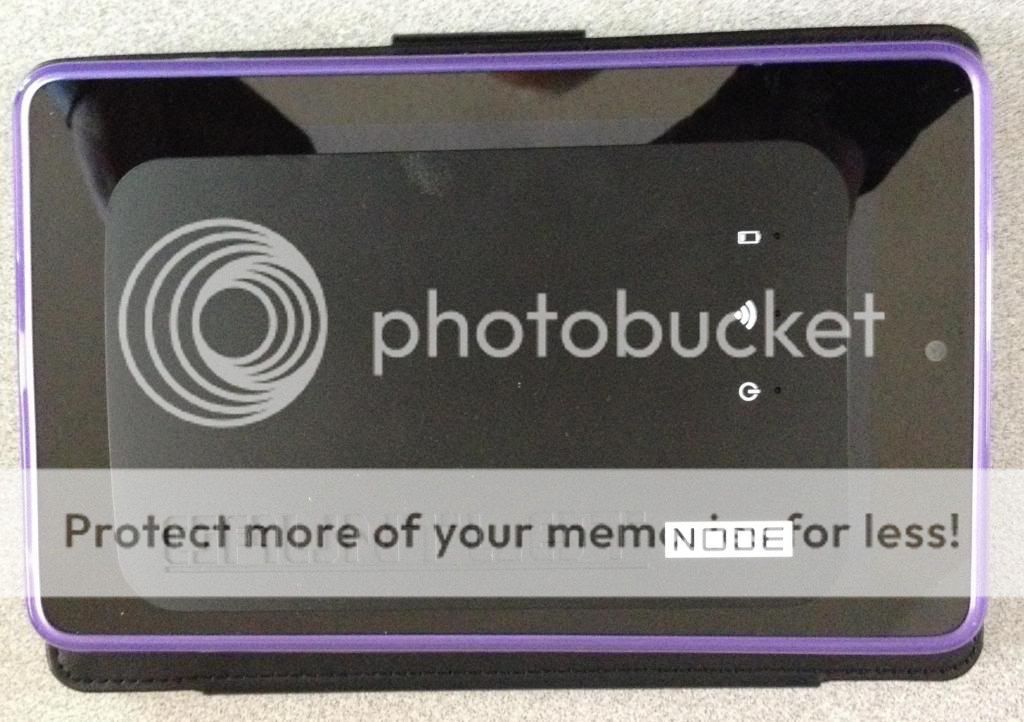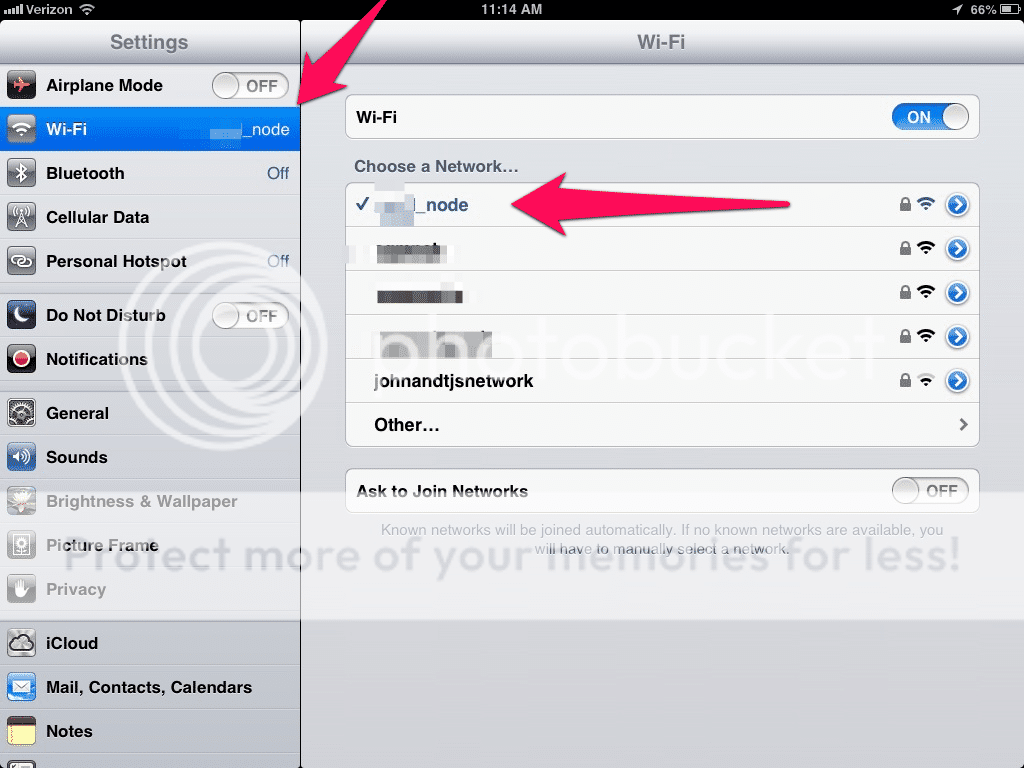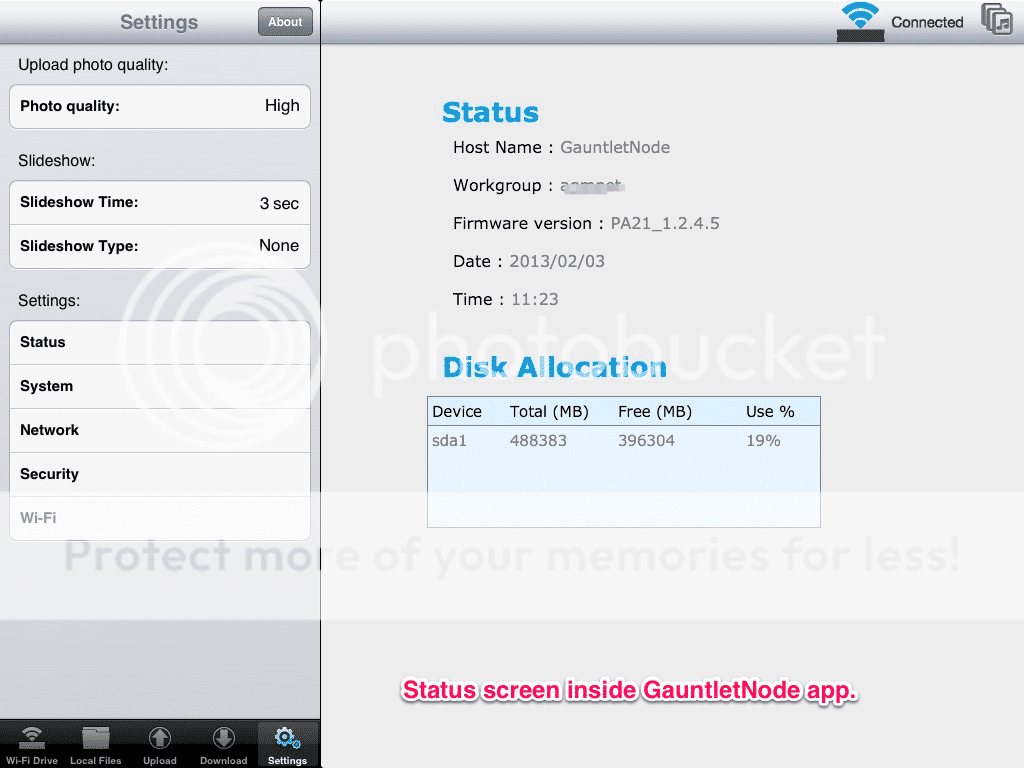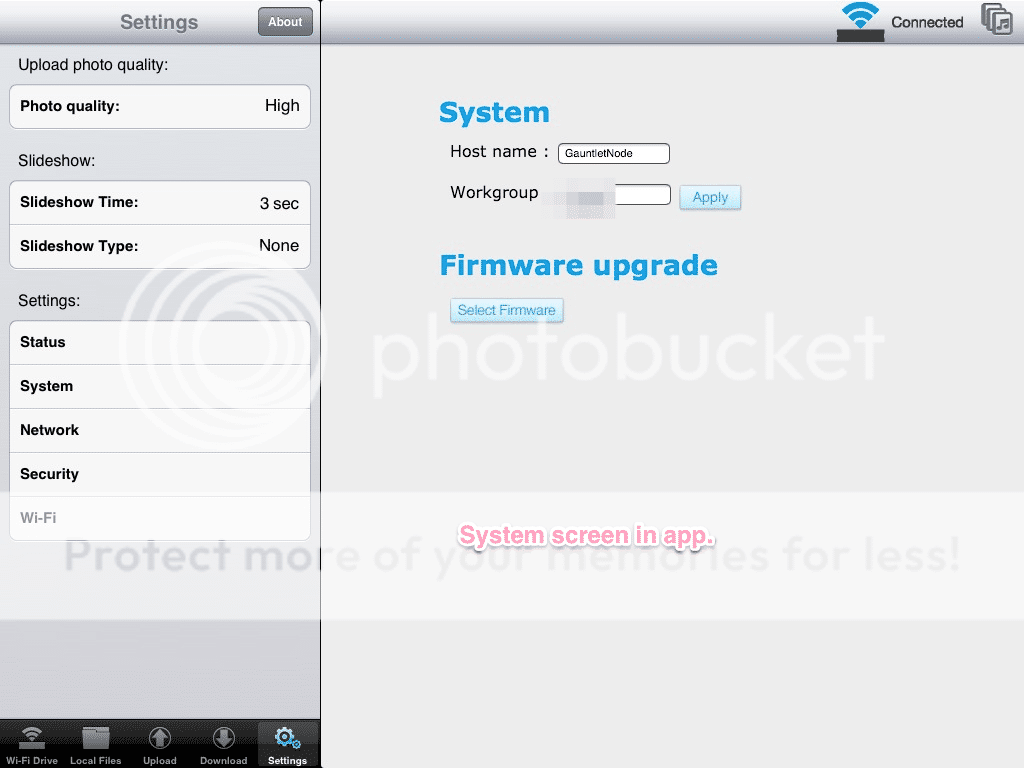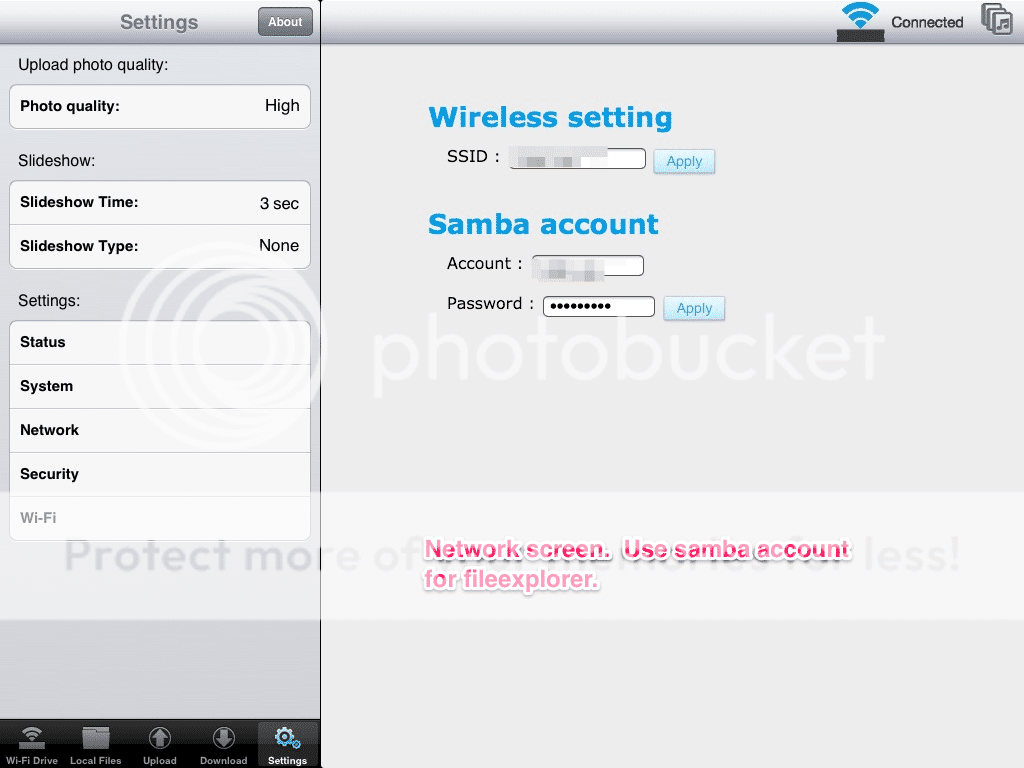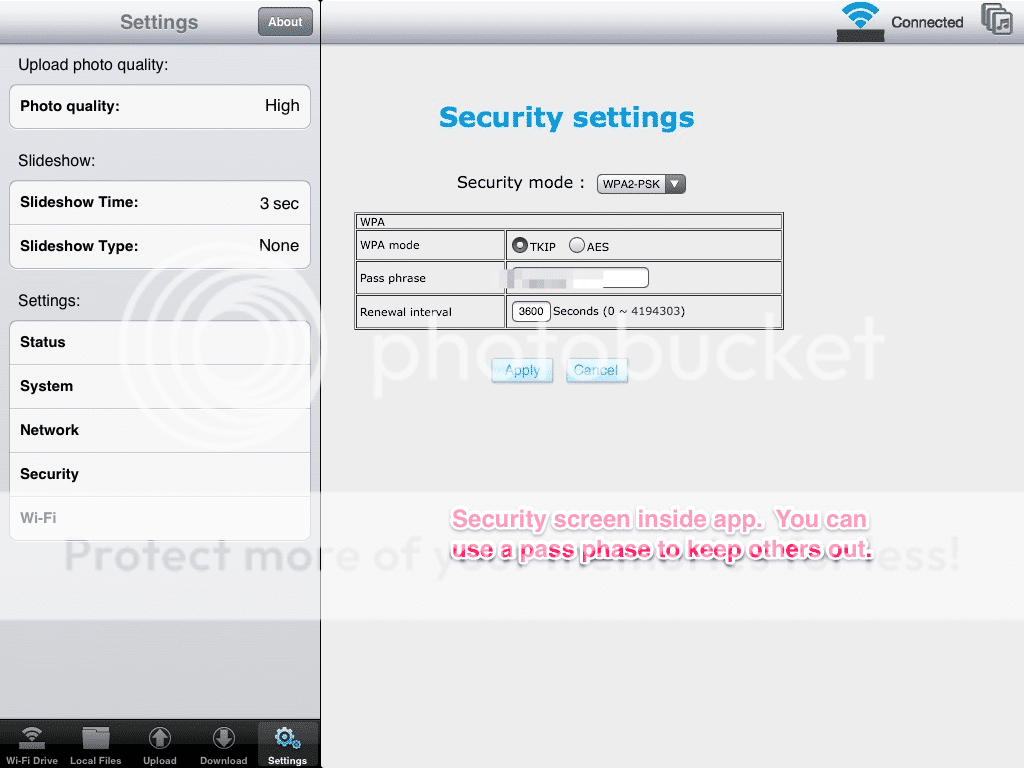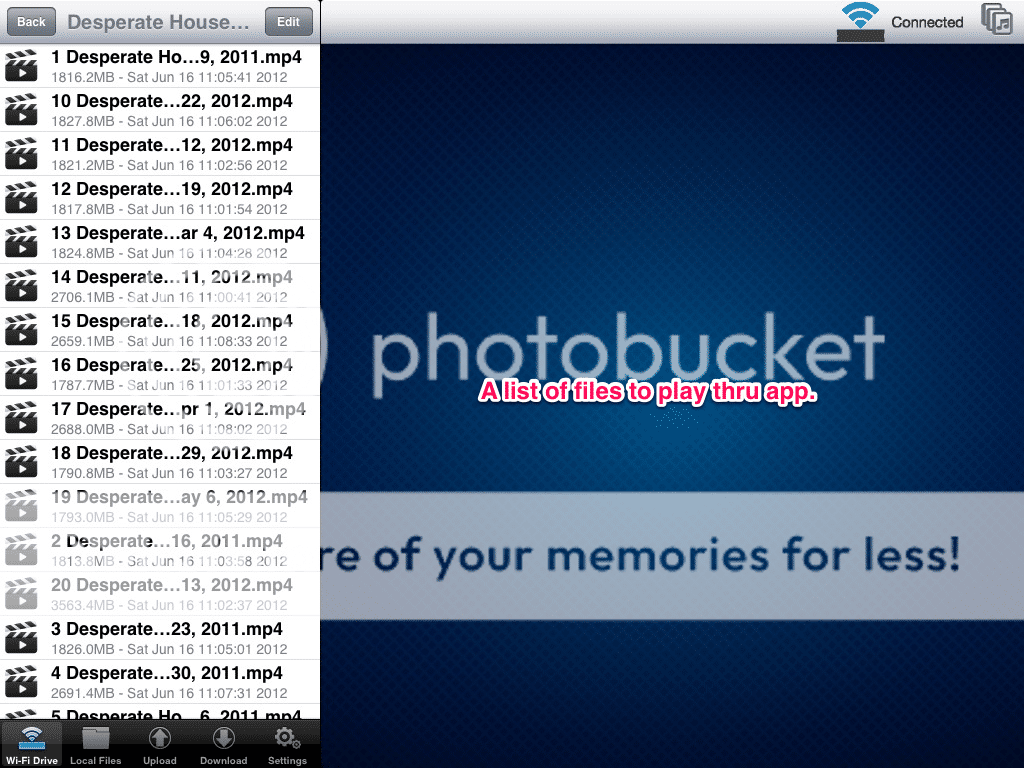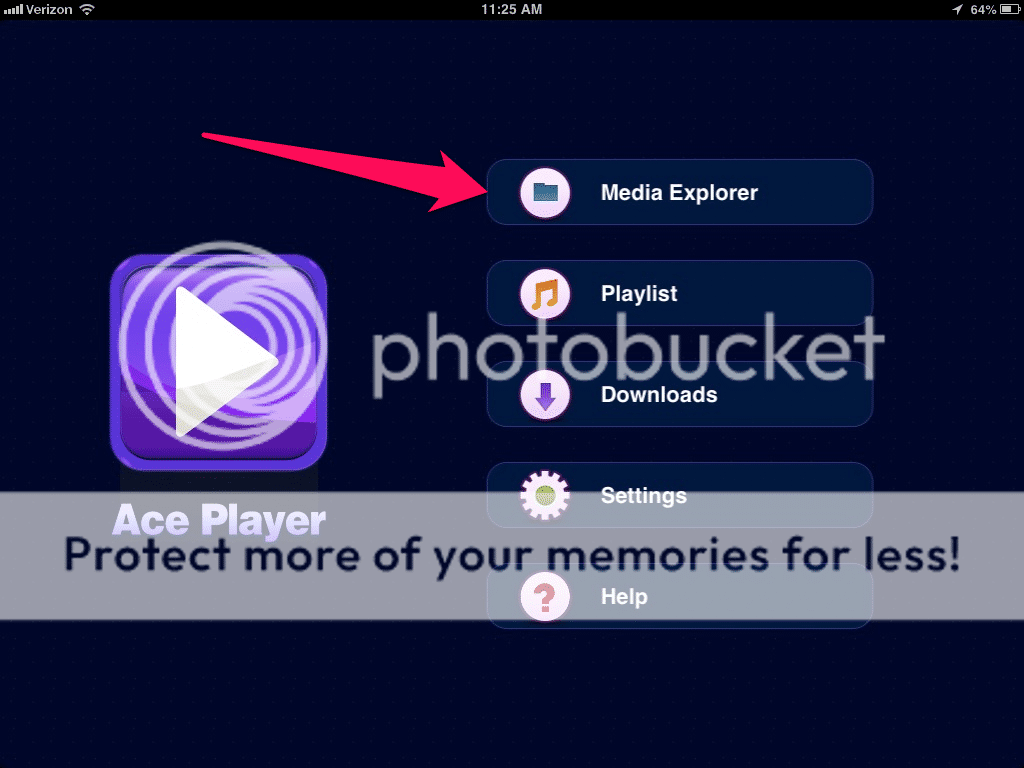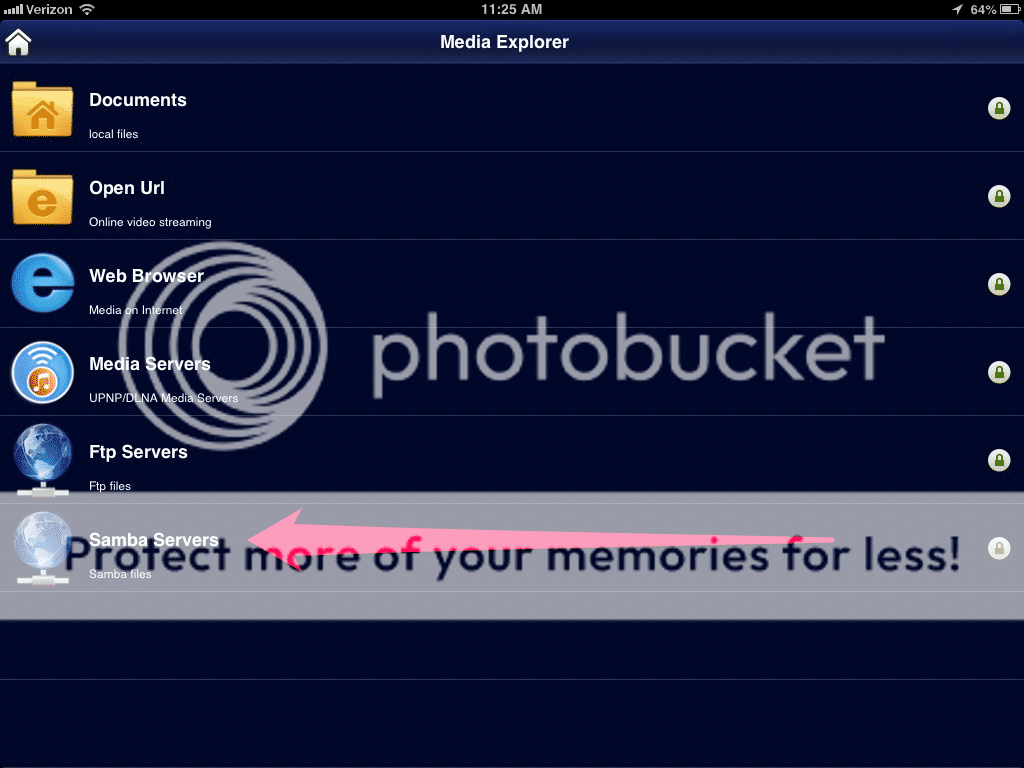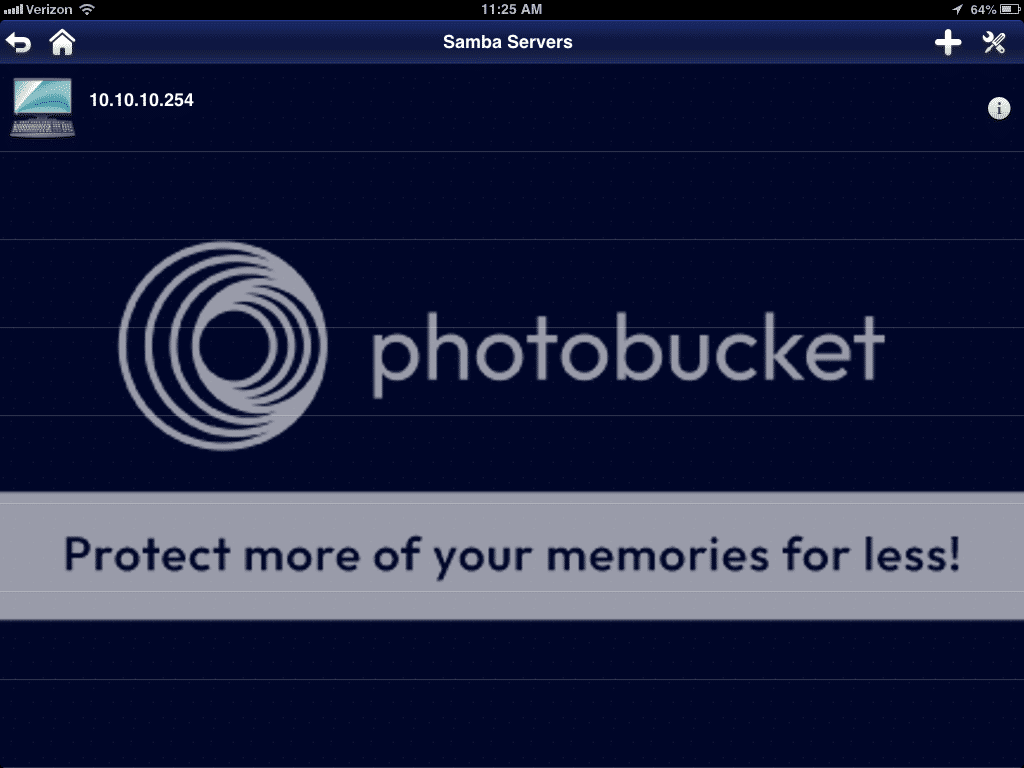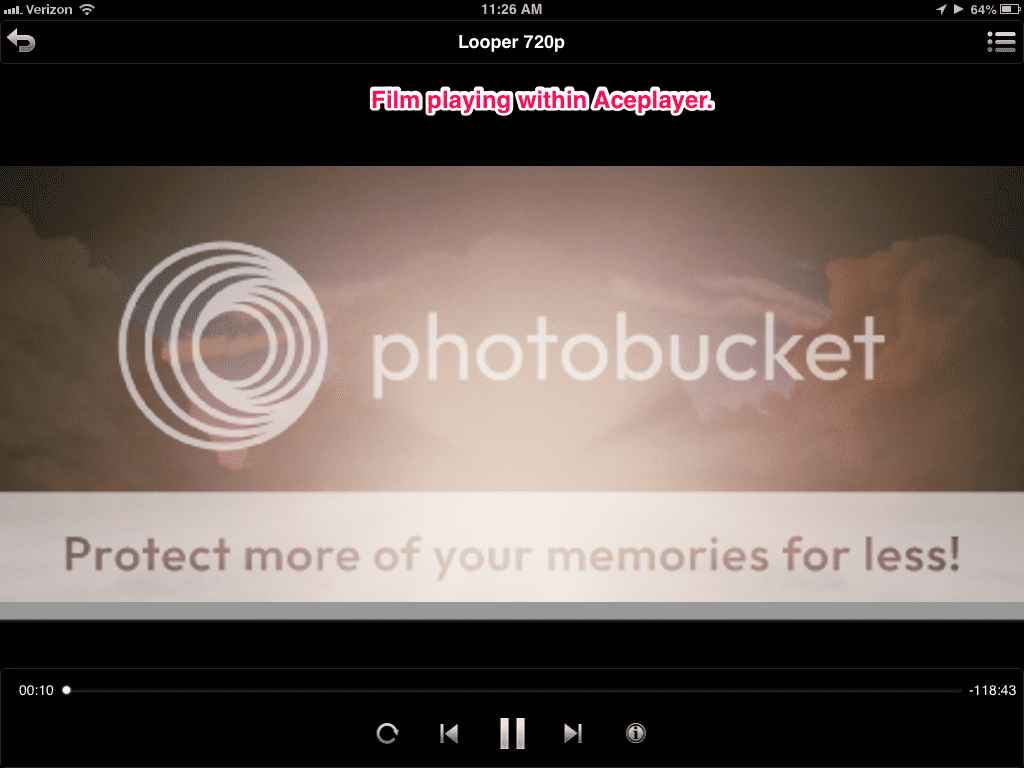AQ_OC
iPF Novice
The Patriot Gaunlet Node is another one of those wifi drives that can be used with your iPad, iPhone, laptop, or Android tablets. It comes in two versions: an enclosure-only version and a version that comes with a 2.5-inch laptop hard drive inside. The current one on the market includes a 320 GB drive. I'm reporting on the enclosure-only version because I have some extra 2.5-inch SSDs around that I can put inside. This enclosure has support for USB 3.0 and USB 2.0. It also has wifi pass thru so you can surf the web on house wifi while your iPad is connected to the wifi of the Node.
The first thing one would do after charging this thing up is download the latest firmware from the Patriot Memory site. Then you need to put your 2.5-inch HDD or SDD inside. Connect it to a PC via USB and format the drive. Then copy the firmware file to the top level folder of drive. Load the app on your iPad. Connect to the Node's wifi on your iPad. Open the app. You should see that it says connected at the upper right portion of the screen. Then under Settings in the left panel, click on System. The right panel will show "Firmware upgrade". Under it are the words "Select Firmware". This will let you find the firmware file. Follow through and your firmware will be updated. You may have to discount your iPad and reconnect it again.
For this review, I used a 500GB M4 SSD inside mine. No problems setting it up.
So the way this works is you use USB to connect to a PC or MAC. Copy and move files to/fro. USB 3.0 is best because it moves files much faster than USB 2.0. The device comes with a charger that puts out 5V and 2A, so you can charge your iPad with this. When you turn it on, a blue LED lights up to tell you its wifi is broadcasting. At this point you need to connect your iPad to its wifi. Once this is done you can then open the Gauntlet Node app and it will connect to the node.
Status: This screen shows you some info about the status of your device. The current firmware version, host hame, workgroup, etc are soon. Date/Time and amount of space used on the HDD/SDD are shown.
System: This screen lets you change the host name and workgroup. You can also upgrade your firmware from here.
Network: This screen lets you change the Guanlet Node's SSID. I think of this as the name of the wifi network it broadcasts. I give mine a name that has meaning to me so I will know which device I'm connecting up to. From this screen, you can also set up your Samba Account. This will let you use apps that know how to talk to Samba stores. You give it a name and a password. I have two apps that talk Samba: FileExplorer and AcePlayer. Note: the IP address of the Node is 10.10.10.254. You will need this to "see" the Node.
Security: This screen lets you turn on the security you will be using to keep others out of your device. It has WPA TKIP and AEC. And you get to set a pass phrase that is top secret.
Wi-Fi: This is your wifi pass through screen. Here, you tell the Node what network to get on. This is your home or house wifi. You will have to provide the pass phrase for your home/house wifi for this. What this will do is let the Guanlet Node get on your house wifi. Then, when you log your iPad onto the Gaunlet Node's wifi, the Node will provide "pass thru" duty and let your iPad have internet access while still able to see the Node's HDD/SDD.
So, you can store media files like movies and mp3s on this. You can upload and download files to/from your Node. I'll report more on this later.
Natively, the Gaunlet Node will play the same types of files your iPad will play. If you want to play AVI or MKVs, you will need another player app. You will need one that supports Samba stores so it can log on the the node and see the files there. Aceplayer is one I know can do this, though there may be others. You can also use FileExplorer to see the Samba account. This will let you move files back&forth.
I will update this review over time after I get more experience using the device. Currently, I'm not sure how long the battery really lasts in this thing. I will include several screen shots below. I bought mine off Amazon.
The first thing one would do after charging this thing up is download the latest firmware from the Patriot Memory site. Then you need to put your 2.5-inch HDD or SDD inside. Connect it to a PC via USB and format the drive. Then copy the firmware file to the top level folder of drive. Load the app on your iPad. Connect to the Node's wifi on your iPad. Open the app. You should see that it says connected at the upper right portion of the screen. Then under Settings in the left panel, click on System. The right panel will show "Firmware upgrade". Under it are the words "Select Firmware". This will let you find the firmware file. Follow through and your firmware will be updated. You may have to discount your iPad and reconnect it again.
For this review, I used a 500GB M4 SSD inside mine. No problems setting it up.
So the way this works is you use USB to connect to a PC or MAC. Copy and move files to/fro. USB 3.0 is best because it moves files much faster than USB 2.0. The device comes with a charger that puts out 5V and 2A, so you can charge your iPad with this. When you turn it on, a blue LED lights up to tell you its wifi is broadcasting. At this point you need to connect your iPad to its wifi. Once this is done you can then open the Gauntlet Node app and it will connect to the node.
Status: This screen shows you some info about the status of your device. The current firmware version, host hame, workgroup, etc are soon. Date/Time and amount of space used on the HDD/SDD are shown.
System: This screen lets you change the host name and workgroup. You can also upgrade your firmware from here.
Network: This screen lets you change the Guanlet Node's SSID. I think of this as the name of the wifi network it broadcasts. I give mine a name that has meaning to me so I will know which device I'm connecting up to. From this screen, you can also set up your Samba Account. This will let you use apps that know how to talk to Samba stores. You give it a name and a password. I have two apps that talk Samba: FileExplorer and AcePlayer. Note: the IP address of the Node is 10.10.10.254. You will need this to "see" the Node.
Security: This screen lets you turn on the security you will be using to keep others out of your device. It has WPA TKIP and AEC. And you get to set a pass phrase that is top secret.
Wi-Fi: This is your wifi pass through screen. Here, you tell the Node what network to get on. This is your home or house wifi. You will have to provide the pass phrase for your home/house wifi for this. What this will do is let the Guanlet Node get on your house wifi. Then, when you log your iPad onto the Gaunlet Node's wifi, the Node will provide "pass thru" duty and let your iPad have internet access while still able to see the Node's HDD/SDD.
So, you can store media files like movies and mp3s on this. You can upload and download files to/from your Node. I'll report more on this later.
Natively, the Gaunlet Node will play the same types of files your iPad will play. If you want to play AVI or MKVs, you will need another player app. You will need one that supports Samba stores so it can log on the the node and see the files there. Aceplayer is one I know can do this, though there may be others. You can also use FileExplorer to see the Samba account. This will let you move files back&forth.
I will update this review over time after I get more experience using the device. Currently, I'm not sure how long the battery really lasts in this thing. I will include several screen shots below. I bought mine off Amazon.