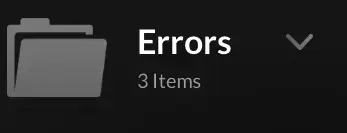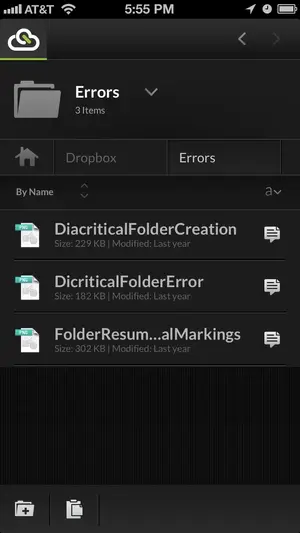Robertebrown
iPF Noob
CloudOn seems very useful, but I'm having trouble trying to do things that should be very easy.
Let me start with a question: As far as I can see, every new file created by CloudOn is placed
in the root of your Dropbox directory. Is that correct?
Ok, so suppose I've created a file called TEST which is now in the root of Dropbox. In iOS I want to
copy this file into PrintQueue, a subdirectory in my Dropbox. How do I do that? I can't figure
out a way to do that either within CloudOn or in the iOS version of Dropbox. I'd be happy to
use either iOS app if someone can explain how to do it.
Let me start with a question: As far as I can see, every new file created by CloudOn is placed
in the root of your Dropbox directory. Is that correct?
Ok, so suppose I've created a file called TEST which is now in the root of Dropbox. In iOS I want to
copy this file into PrintQueue, a subdirectory in my Dropbox. How do I do that? I can't figure
out a way to do that either within CloudOn or in the iOS version of Dropbox. I'd be happy to
use either iOS app if someone can explain how to do it.