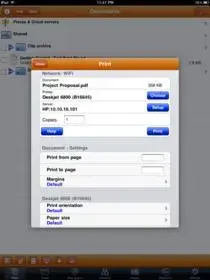How to Print to any Printer from the iPad or from any Phone Using DropBox
HOT TIP
I found this at various places on the web today.
Here’s a tip that will let you print documents, emails, photos, PDF files, etc. from a mobile phone/iPad to your existing printer.
All you need is a printer connected to the computer and a mobile device for sending print jobs – it could be a BlackBerry, iPhone, iPad, Android or any other web-enabled phone.
Wirelessly Print Anything from Anywhere, Anytime
While mobile phones have become a lot more capable in the past few years, the connection between the printer and your phone is still very weak.
For instance, if you are using a BlackBerry or an iPhone, how do you print any of the presentations or spreadsheets that you have as email attachments? Or if you are viewing driving directions on Google Maps using an iPad, how do you send that map to the printer?
Your phone’s app store will have a few printing apps to let you wirelessly print files but if you want to save a few bucks, you can simply use Dropbox to print documents from your phone to any printer without requiring any additional software.
[ame="http://www.youtube.com/watch?v=x4TuXBNqksY&feature=player_embedded"]YouTube - Cloud Printing - Print from any Mobile Phone[/ame]
Some upcoming printers will have built-in support for mobile printing via email but with Dropbox, you get the same feature without requiring any new hardware.
Before we get into the details, watch the video above as it shows how printing from a mobile phone actually works through Dropbox (apologies for the bad audio quality).
Print Files from any Mobile Phone through Dropbox
The workflow is like this. You download a small utility on your computer that runs in the background and constantly monitors one of your Dropbox folders for any new printing jobs.
You can send files for printing from your mobile phone through email or using any of the Dropbox mobile apps. As soon as Dropbox downloads the file locally, the utility will send it to the default printer. Once the file is printed, it gets archived to the logs folder.
To get this thing running on your [Windows] computer, please follow these easy steps:
Step 1: Make sure that you have Dropbox on the computer that is connected to the printer.
Use my referral link to get 2.25 GB of free space at DropBox instead of the basic 2GB.
http://www.dropbox.com/referrals/NTE2OTAyOTY5
Step 2: To send print jobs from your mobile device to the printer, you have two options.
You can download a Dropbox app on your mobile phone -- they have apps for BlackBerry, iPhone, iPad, Nokia, webOS (Palm), and Android based phones. [There are also various other programs on the iPad that will send a file to directly DropBox now.]
Alternatively, you can send files from your mobile phone to Dropbox using email. Just connect your Dropbox account with Habilis and they’ll give you a unique email address – any files or attachments sent to this address will automatically appear in your Dropbox folder.
Step 3: Download this zip file* and double-click the eprint.vbs file (see the source code). The script will create a sub-folder inside your main Dropbox folder called PrintQueue where all the mobile print jobs will queue up and another sub-folder called logs where all the completed jobs will be archived.
[*] VBS scripts are Windows-only but there are workarounds for Mac OS X and Linux as well.
Step 4: You are now all set to print files from our mobile phone. Just send a test file from your mobile phone to that secret email address, or upload it through the Dropbox mobile app, and your printer will turn it into a hard copy almost instantly.
The utility can also handle multiple files in one go and it should print almost all file formats for which you have an associated application on the computer. If you would like to shut down the eprint utility, launch Windows task manager and end the “wscript.exe†process from the list.
If you have trouble running the above script on your computer, there’s a chance that you may have associated the file with Notepad or some other text editor. Press shift and right click the file in Windows Explore and choose “Windows Based Script Host†under Open With. Alternatively, open the command prompt, type “cscript eprint.vbs†and hit enter.
This tip was found on the web at How to Print Files from any Mobile Phone using Dropbox
more
There is a simpler method for Mac OS X that doesn't require the Windows VBS script:
Step 1: Create a folder in Dropbox (mine's called "Printing"), and within that folder make two more folders: "todo" and "completed."
Step 2: Fire up Automator. In 10.6, a box pops up asking you what type of template you want to use for your workflow. Choose "Folder Actions."
Step 3: At the top, where it says "Folder Action receives files and folders added to..." choose the "todo" folder from Step 1.
Step 4: In Automator's search box, type "print" and you'll see an item called "Print Finder Items." Drag that into your workflow and select your printer (I left mine default).
Step 5: In Automator's search box, type "move" and you'll see an item called "Move Finder items." Add it to your workflow and choose the "completed" folder you created in step 1.
Step 6: Choose "Save as..." and give your workflow a name.
That's it! Anything you drop in the "todo" folder will now automatically open its respective app, print it and file it for you.
HOT TIP
I found this at various places on the web today.
Here’s a tip that will let you print documents, emails, photos, PDF files, etc. from a mobile phone/iPad to your existing printer.
All you need is a printer connected to the computer and a mobile device for sending print jobs – it could be a BlackBerry, iPhone, iPad, Android or any other web-enabled phone.
Wirelessly Print Anything from Anywhere, Anytime
While mobile phones have become a lot more capable in the past few years, the connection between the printer and your phone is still very weak.
For instance, if you are using a BlackBerry or an iPhone, how do you print any of the presentations or spreadsheets that you have as email attachments? Or if you are viewing driving directions on Google Maps using an iPad, how do you send that map to the printer?
Your phone’s app store will have a few printing apps to let you wirelessly print files but if you want to save a few bucks, you can simply use Dropbox to print documents from your phone to any printer without requiring any additional software.
[ame="http://www.youtube.com/watch?v=x4TuXBNqksY&feature=player_embedded"]YouTube - Cloud Printing - Print from any Mobile Phone[/ame]
Some upcoming printers will have built-in support for mobile printing via email but with Dropbox, you get the same feature without requiring any new hardware.
Before we get into the details, watch the video above as it shows how printing from a mobile phone actually works through Dropbox (apologies for the bad audio quality).
Print Files from any Mobile Phone through Dropbox
The workflow is like this. You download a small utility on your computer that runs in the background and constantly monitors one of your Dropbox folders for any new printing jobs.
You can send files for printing from your mobile phone through email or using any of the Dropbox mobile apps. As soon as Dropbox downloads the file locally, the utility will send it to the default printer. Once the file is printed, it gets archived to the logs folder.
To get this thing running on your [Windows] computer, please follow these easy steps:
Step 1: Make sure that you have Dropbox on the computer that is connected to the printer.
Use my referral link to get 2.25 GB of free space at DropBox instead of the basic 2GB.
http://www.dropbox.com/referrals/NTE2OTAyOTY5
Step 2: To send print jobs from your mobile device to the printer, you have two options.
You can download a Dropbox app on your mobile phone -- they have apps for BlackBerry, iPhone, iPad, Nokia, webOS (Palm), and Android based phones. [There are also various other programs on the iPad that will send a file to directly DropBox now.]
Alternatively, you can send files from your mobile phone to Dropbox using email. Just connect your Dropbox account with Habilis and they’ll give you a unique email address – any files or attachments sent to this address will automatically appear in your Dropbox folder.
Step 3: Download this zip file* and double-click the eprint.vbs file (see the source code). The script will create a sub-folder inside your main Dropbox folder called PrintQueue where all the mobile print jobs will queue up and another sub-folder called logs where all the completed jobs will be archived.
[*] VBS scripts are Windows-only but there are workarounds for Mac OS X and Linux as well.
Step 4: You are now all set to print files from our mobile phone. Just send a test file from your mobile phone to that secret email address, or upload it through the Dropbox mobile app, and your printer will turn it into a hard copy almost instantly.
The utility can also handle multiple files in one go and it should print almost all file formats for which you have an associated application on the computer. If you would like to shut down the eprint utility, launch Windows task manager and end the “wscript.exe†process from the list.
If you have trouble running the above script on your computer, there’s a chance that you may have associated the file with Notepad or some other text editor. Press shift and right click the file in Windows Explore and choose “Windows Based Script Host†under Open With. Alternatively, open the command prompt, type “cscript eprint.vbs†and hit enter.
This tip was found on the web at How to Print Files from any Mobile Phone using Dropbox
more
There is a simpler method for Mac OS X that doesn't require the Windows VBS script:
Step 1: Create a folder in Dropbox (mine's called "Printing"), and within that folder make two more folders: "todo" and "completed."
Step 2: Fire up Automator. In 10.6, a box pops up asking you what type of template you want to use for your workflow. Choose "Folder Actions."
Step 3: At the top, where it says "Folder Action receives files and folders added to..." choose the "todo" folder from Step 1.
Step 4: In Automator's search box, type "print" and you'll see an item called "Print Finder Items." Drag that into your workflow and select your printer (I left mine default).
Step 5: In Automator's search box, type "move" and you'll see an item called "Move Finder items." Add it to your workflow and choose the "completed" folder you created in step 1.
Step 6: Choose "Save as..." and give your workflow a name.
That's it! Anything you drop in the "todo" folder will now automatically open its respective app, print it and file it for you.
Last edited: