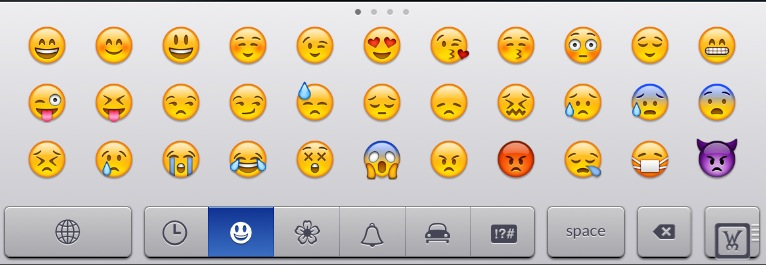Tim SPRACKLEN
iPF Noob
OK - so we're all starting to explore iOS5 and discover all those great new features! Have you discovered any tips and tricks to pass on to other Members? Why not post them here? Tips and Tricks only, please! If you are having problems then there are other threads in this section.
So, let's share our experiences to help each other!
Tim
So, let's share our experiences to help each other!
Tim