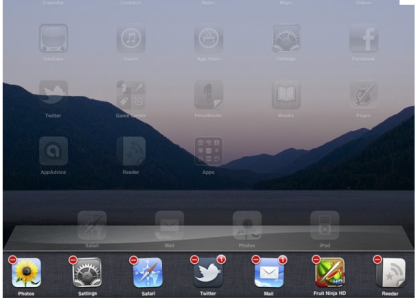I used to get updates, the sound the iPad makes when you get a new email, everything I got an email. I have noticed that when I open my email, it updates and makes the sound. But it used to notify my when my email wasn't opened and in sleep mode. It no longer does.
Any insight? In on a 32GB wifi iPad 2 with iOS 5 installed. Email notifications are turned on along with every notification I want on. Thanks in advance for the help.
Sent from my iPad using iPF
Any insight? In on a 32GB wifi iPad 2 with iOS 5 installed. Email notifications are turned on along with every notification I want on. Thanks in advance for the help.
Sent from my iPad using iPF