Welcome to the iPadForums.net Tutorial on Jailbreaking the iPad1 with redsn0w on Windows. OSX users can easily follow this tutorial too, just miss out the Windows specifics.
Jailbreak Preparation.
In order to use redsn0w to jailbreak, you need to make sure you are starting with an iPad which is already upgraded to the IOS version you want to jailbreak. If this is not the case, you should first perform an upgrade (or restore) through iTunes to your chosen version. The versions of IOS which are supported by redsn0w are detailed in our Hacking Section Sticky - Jailbreak Methods. If you are not upgrading to the current IOS firmware release you may need to reference our http://www.ipadforums.net/ipad-hacking/59291-shsh-blobs-faq-new-improved-2012-a.html thread to understand how you can use blobs to install a firmware other than the latest and greatest Apple offering.
Next, you will need to download the latest version of redsn0w from the Dev-Team Blog. Always source redsn0w from this site to ensure its authenticity.
Finally, redsn0w relies on having a full copy of the IOS firmware IPSW file to create its payload, even though the full firmware will not be re-installed on your iPad. You need to download the correct firmware file, matching the current version on your iPad. Check out our Hacking Section Sticky - Official Apple IOS Firmware Download Links for iPad.
4.3.5 jailbreakers note: If you are on iPad1 and performing a tethered jailbreak for 4.3.5, you will need to point redsn0w at the 4.3.4 firmware, so make sure you download that! redsn0w will not recognise the 4.3.5 firmware if you try and use that. Don't worry. You will still be jailbroken on 4.3.5. 4.3.4 and 4.3.5 jailbreakers will also need the beta tethered version of redsn0w created for IOS5 - You can source it from this thread - http://www.ipadforums.net/ipad-hacking/24377-jailbreaking-methods-ipad.html
Whilst the firmware file is downloading, which may take some time depending on the speed of your internet connection, you should extract the redsn0w ZIP file into a folder on your desktop.
Important Step!
Windows7 and Vista users should set the compatibility properties for redsn0w by right clicking on the EXE file, choosing "properties", switching to the Compatibility tab, and selecting "Windows XP (Service Pack 2)" and "Run this program as an administrator".
If you are using a version of redsn0w BEFORE rc16, you may also need to do the following to avoid it crashing on Windows. If you are using the latest redsn0w you do NOT need to perform the following line...
Once redsn0w is running, open task manager by right-clicking the start bar and choosing "Start Task Manager", activate 'show all user processes' at the bottom, right click redsn0w in the processes list, then select Affinity and then tick only "CPU 0".
This screen shows what the properties dialogue should look like for Windows7 users:
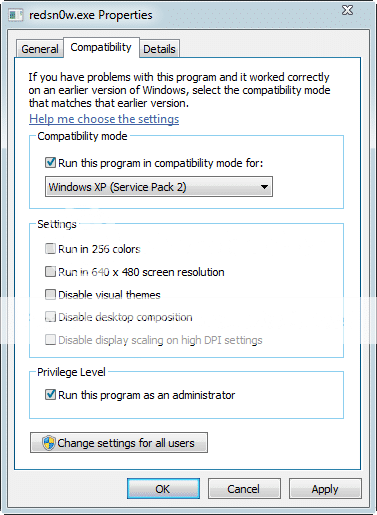
Lets Jailbreak!
Once your preparation is complete, we can get started on the jailbreak process...
1. Launch the redsn0w executable and you will be presented with a screen as follows:
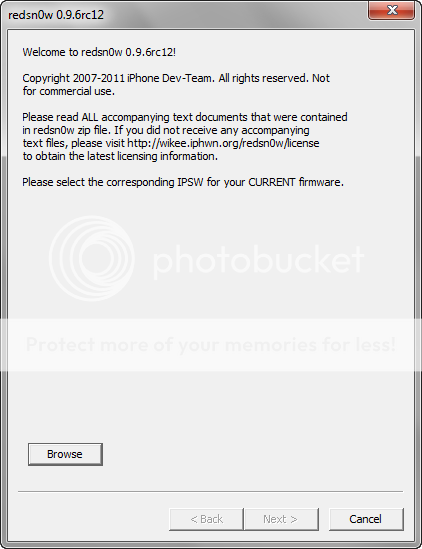
2. Click "Browse" and navigate to the IPSW file you downloaded from Apple, and press "Open"...
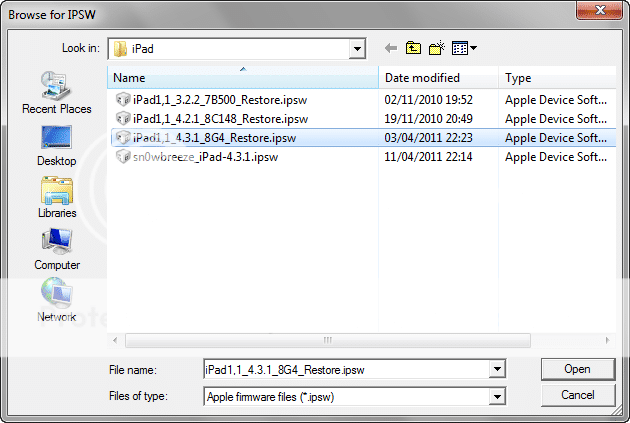
3. redsn0w will show the message that it is processing the firmware. This may take a short while depending on your setup...
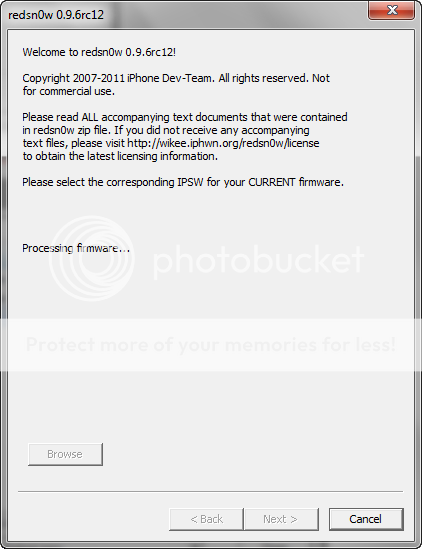
If you see the message "Unable to recognize specified IPSW" then you selected an invalid IPSW file. Check that you browsed to the correct location in the previous step and chose the correct iPad firmware file. Use the "Browse" button and try again. If you are sure it is the correct file, then the chances are it has been corrupted or cut short whilst downloading it and it is therefore not a complete IPSW. This can happen quite often over unreliable DSL connections. Download the file again using the official Apple firmware download links provided in our Hacking Section sticky. You might also try temporarily disabling your anti-virus software for the duration as some AV products have been known to interfere with IPSW downloads. Don't forget to re-enable AV whenever you temporarily disable it!
4. You should see the following "IPSW successfully identified" screen, at which stage you can press "Next >" button.
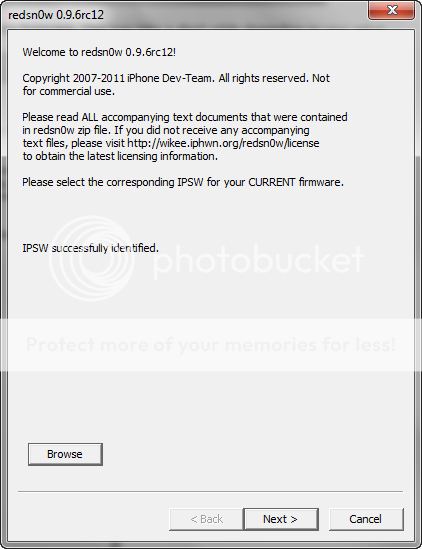
5. After some processing of the firmware file...
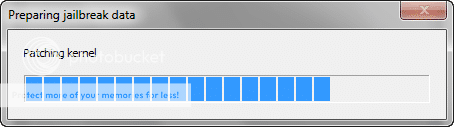
6. You will be presented with a jailbreak options screen. Here you can select the what you want redsn0w to install. The minimum you must do if you are new to jailbreaking is "Install Cydia". Optionally you can "Allow boot animation" which will allow you to download and select your own animation to replace the silver apple logo towards the end of your iPad boot process. This is just a nice to have, but some people like it to show off their device is jailbroken from the very outset. Note, the animation wont happen until you complete the jailbreak, install the Cydia "animate" package, and then go into "Settings > BootLogo" on your iPad. You can download lots of different boot animations through Cydia of varying quality. My personal favorite for iPad is "Animate Apple".
The other options are more advanced features which may be covered in a separate tutorial at some stage. They should be left unchecked for now. Once you have set your options, press "Next >"
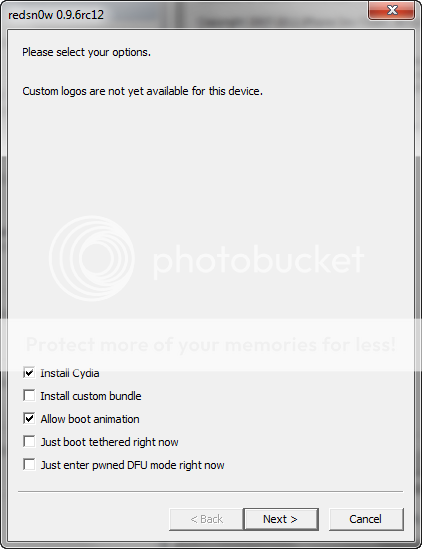
7. redsn0w is now ready to apply the jailbreak to your iPad. You are about to put your device into DFU mode so that redsn0w can gain access to the device via the limera1n bootloader exploit and upload the jailbreak payload for execution. Prepare your iPad by switching it OFF making sure it is first connected to your PC with the sync cable. You should also shut down iTunes if it is running. Get your iPad close at hand. You are about to have to perform some key acrobatics to enter DFU mode.
Once you are set, press the "Next >" button and get ready to follow the instructions exactly as they appear...
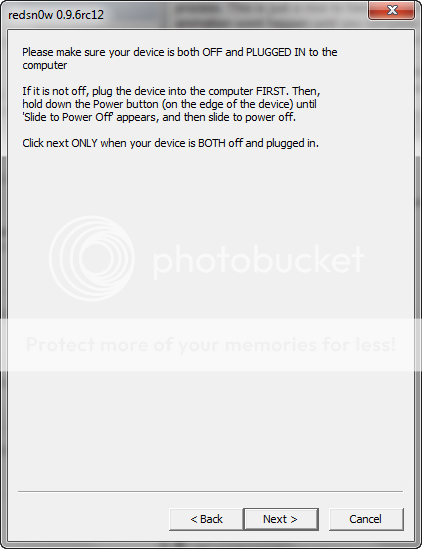
8. Three countdowns will now be provided on screen in quick succession. The first one is just for preparation to power on the iPad and is not important to nail exactly. The other two however are critical and you must follow them perfectly with accurate timing and sequence. Then and only then will your device be in DFU mode (which is a black screen, so there is no way to tell by looking at the device). Ignore what is happening on the iPad screen, and keep your concentration on your fingers and the instructions on redsn0w. The static screenshots below don't convey the countdown and the fact that each section is greyed out when not active, which is a real help to novices and experts alike.
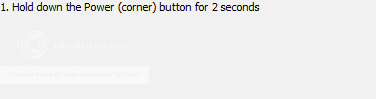
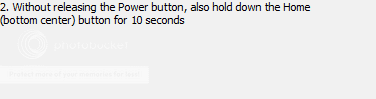
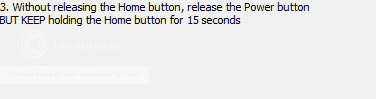
Practice makes perfect in terms of getting a device into DFU mode. Eventually, you will be able to do it in your sleep, but it can be tricky the first few times. Don't worry, if you screw up, just try again. You can press the "< Back" button at any time to go back to the start of the key sequence. It is easiest for most users to start with the iPad off, but it is not essential, so don't panic about having to get the iPad booted and shut down before you try again. Just pretend it is starting from the OFF position if you miss it first time. If you fail several times, shut the iPad off and take a 5 minute break. Deep breaths, and try again.
One thing to note is that it WILL take time for Windows to install device drivers for DFU mode the first time you try it. DONT pull the plug or stop it working. This may result in redsn0w not picking up the device first time, but let Windows finish its thing. On slower machines I have seen it take 45 seconds + to install DFU mode drivers the first time it tries so redsn0w timings cannot be met on the first run. Windows will have to install drivers every time you try a new USB port, so bear that in mind. Don't get impatient, and don't interrupt the process! I am convinced that interruption of the device driver installation is the number one reason people complain about their PC not recognising their device!
9. If everything has gone to plan, you can now just sit back, relax, and enjoy, whilst redsn0w does its thing. You should see lots of nice jailbreak related things happing on your iPad screen after a short while, including an appearance from the famous dev-team pwnapple...

If redsn0w fails at this stage you will likely see the silver apple boot logo. This would normally indicate that you did not set the correct runtime privileges for redsn0w as laid out at the start of this tutorial. Double check them and try again. You may also want to try temporarily disabling your Anti Virus and trying a different USB port, but heed the warnings given earlier about allowing Windows sufficient time to install new drivers when you switch ports. You may still have to try more than once to get it working on an alternative port. Remember, jailbreak tools, whilst generally stable, rely on exploiting bugs in hardware and software to do their thing. It is not always 100% reliable, although in general they should work as advertised for the vast majority of people.
10. If you have been applying an UNTETHERED jailbreak, your iPad should boot up and you should find the new "Cydia" application icon on your springboard at the end of the list of Apps.

That's it! You are jailbroken. Congratulations!
Now launch Cydia and start exploring the brave new world!
But if you are applying a TETHERED jailbreak, it just won't work yet. Read on...
11. If you have been applying a TETHERED jailbreak, for example on iPad1 with 4.3.4 and 4.3.5, you now need to perform a "tethered boot", and you will need to REPEAT this step EVERY TIME you reboot the iPad. I cant' stress that enough. EVERY TIME.
Open redsn0w again and proceed exactly as though you were going to apply the jailbreak again. When you get to the options screen, complete it as follows:
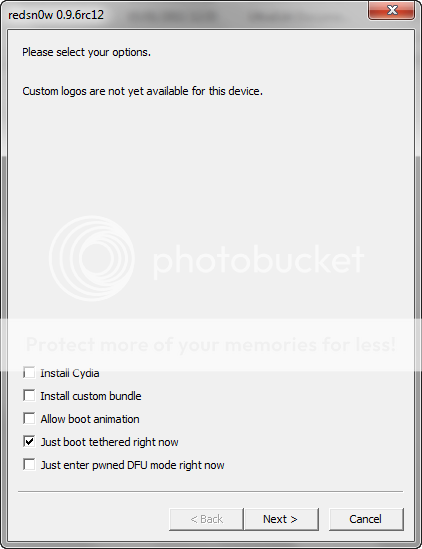
Make sure you DONT try and Install Cydia again. That would be silly. You should only select "Just boot tethered right now"
When your settings are like the screen above you just run through the program to the end following all the instructions, DFU mode and all...
Rather than applying the jailbreak the iPad will magically boot up in jailbroken mode and Cydia will be fully operational. Isn't a tethered jailbreak fun? No, no it's not. But it's a jailbreak, right? And how often do you really need to reboot an iPad in normal operation? I went for 9 weeks once...
And don't forget to tethered boot using step 11 EVERY TIME you reboot your iPad from now on!
Jailbreak Preparation.
In order to use redsn0w to jailbreak, you need to make sure you are starting with an iPad which is already upgraded to the IOS version you want to jailbreak. If this is not the case, you should first perform an upgrade (or restore) through iTunes to your chosen version. The versions of IOS which are supported by redsn0w are detailed in our Hacking Section Sticky - Jailbreak Methods. If you are not upgrading to the current IOS firmware release you may need to reference our http://www.ipadforums.net/ipad-hacking/59291-shsh-blobs-faq-new-improved-2012-a.html thread to understand how you can use blobs to install a firmware other than the latest and greatest Apple offering.
Next, you will need to download the latest version of redsn0w from the Dev-Team Blog. Always source redsn0w from this site to ensure its authenticity.
Finally, redsn0w relies on having a full copy of the IOS firmware IPSW file to create its payload, even though the full firmware will not be re-installed on your iPad. You need to download the correct firmware file, matching the current version on your iPad. Check out our Hacking Section Sticky - Official Apple IOS Firmware Download Links for iPad.
4.3.5 jailbreakers note: If you are on iPad1 and performing a tethered jailbreak for 4.3.5, you will need to point redsn0w at the 4.3.4 firmware, so make sure you download that! redsn0w will not recognise the 4.3.5 firmware if you try and use that. Don't worry. You will still be jailbroken on 4.3.5. 4.3.4 and 4.3.5 jailbreakers will also need the beta tethered version of redsn0w created for IOS5 - You can source it from this thread - http://www.ipadforums.net/ipad-hacking/24377-jailbreaking-methods-ipad.html
Whilst the firmware file is downloading, which may take some time depending on the speed of your internet connection, you should extract the redsn0w ZIP file into a folder on your desktop.
Important Step!
Windows7 and Vista users should set the compatibility properties for redsn0w by right clicking on the EXE file, choosing "properties", switching to the Compatibility tab, and selecting "Windows XP (Service Pack 2)" and "Run this program as an administrator".
If you are using a version of redsn0w BEFORE rc16, you may also need to do the following to avoid it crashing on Windows. If you are using the latest redsn0w you do NOT need to perform the following line...
Once redsn0w is running, open task manager by right-clicking the start bar and choosing "Start Task Manager", activate 'show all user processes' at the bottom, right click redsn0w in the processes list, then select Affinity and then tick only "CPU 0".
This screen shows what the properties dialogue should look like for Windows7 users:
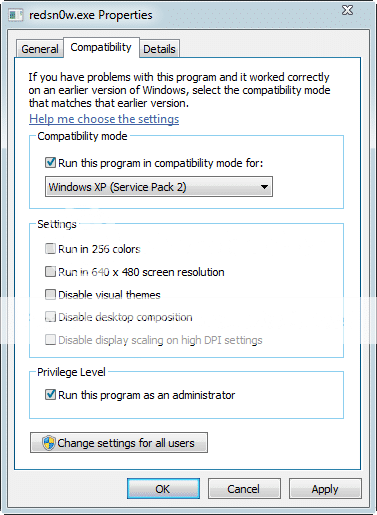
Lets Jailbreak!
Once your preparation is complete, we can get started on the jailbreak process...
1. Launch the redsn0w executable and you will be presented with a screen as follows:
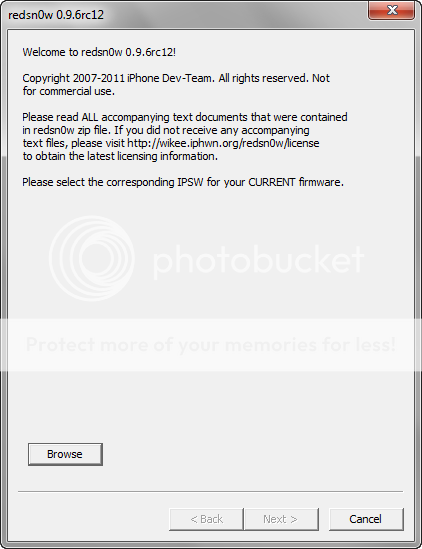
2. Click "Browse" and navigate to the IPSW file you downloaded from Apple, and press "Open"...
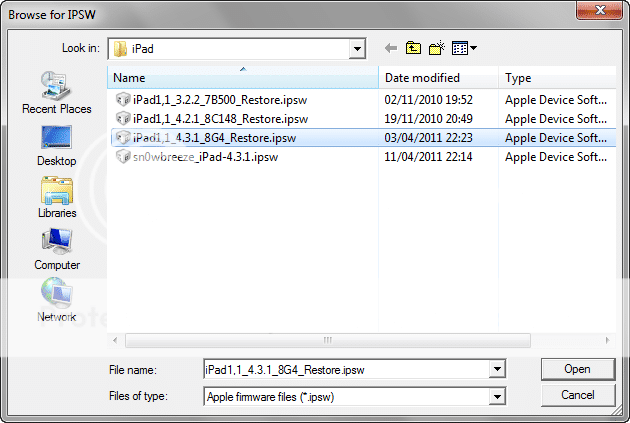
3. redsn0w will show the message that it is processing the firmware. This may take a short while depending on your setup...
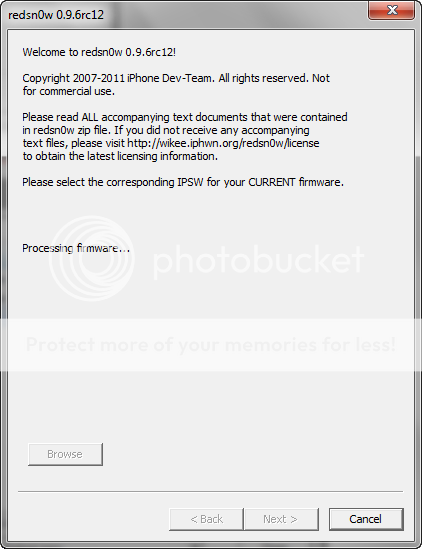
If you see the message "Unable to recognize specified IPSW" then you selected an invalid IPSW file. Check that you browsed to the correct location in the previous step and chose the correct iPad firmware file. Use the "Browse" button and try again. If you are sure it is the correct file, then the chances are it has been corrupted or cut short whilst downloading it and it is therefore not a complete IPSW. This can happen quite often over unreliable DSL connections. Download the file again using the official Apple firmware download links provided in our Hacking Section sticky. You might also try temporarily disabling your anti-virus software for the duration as some AV products have been known to interfere with IPSW downloads. Don't forget to re-enable AV whenever you temporarily disable it!
4. You should see the following "IPSW successfully identified" screen, at which stage you can press "Next >" button.
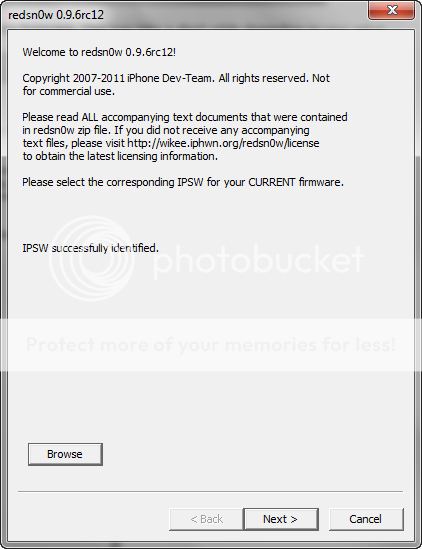
5. After some processing of the firmware file...
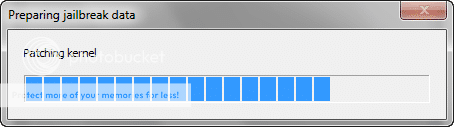
6. You will be presented with a jailbreak options screen. Here you can select the what you want redsn0w to install. The minimum you must do if you are new to jailbreaking is "Install Cydia". Optionally you can "Allow boot animation" which will allow you to download and select your own animation to replace the silver apple logo towards the end of your iPad boot process. This is just a nice to have, but some people like it to show off their device is jailbroken from the very outset. Note, the animation wont happen until you complete the jailbreak, install the Cydia "animate" package, and then go into "Settings > BootLogo" on your iPad. You can download lots of different boot animations through Cydia of varying quality. My personal favorite for iPad is "Animate Apple".
The other options are more advanced features which may be covered in a separate tutorial at some stage. They should be left unchecked for now. Once you have set your options, press "Next >"
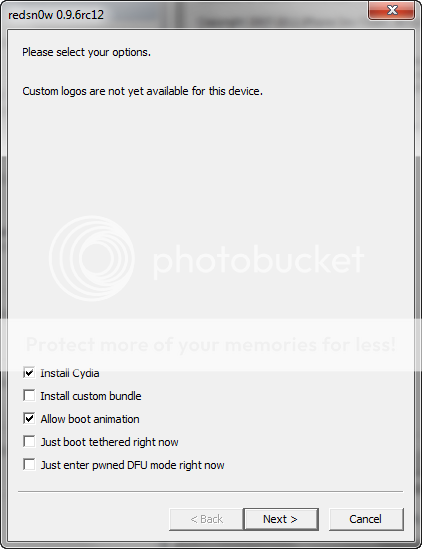
7. redsn0w is now ready to apply the jailbreak to your iPad. You are about to put your device into DFU mode so that redsn0w can gain access to the device via the limera1n bootloader exploit and upload the jailbreak payload for execution. Prepare your iPad by switching it OFF making sure it is first connected to your PC with the sync cable. You should also shut down iTunes if it is running. Get your iPad close at hand. You are about to have to perform some key acrobatics to enter DFU mode.
Once you are set, press the "Next >" button and get ready to follow the instructions exactly as they appear...
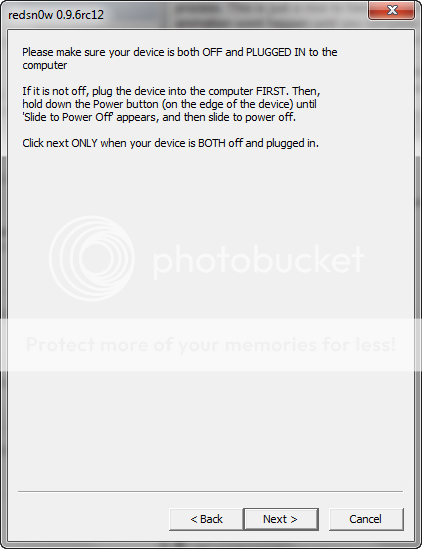
8. Three countdowns will now be provided on screen in quick succession. The first one is just for preparation to power on the iPad and is not important to nail exactly. The other two however are critical and you must follow them perfectly with accurate timing and sequence. Then and only then will your device be in DFU mode (which is a black screen, so there is no way to tell by looking at the device). Ignore what is happening on the iPad screen, and keep your concentration on your fingers and the instructions on redsn0w. The static screenshots below don't convey the countdown and the fact that each section is greyed out when not active, which is a real help to novices and experts alike.
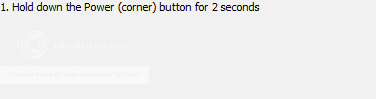
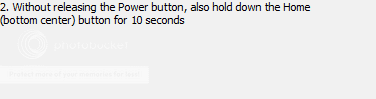
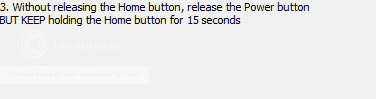
Practice makes perfect in terms of getting a device into DFU mode. Eventually, you will be able to do it in your sleep, but it can be tricky the first few times. Don't worry, if you screw up, just try again. You can press the "< Back" button at any time to go back to the start of the key sequence. It is easiest for most users to start with the iPad off, but it is not essential, so don't panic about having to get the iPad booted and shut down before you try again. Just pretend it is starting from the OFF position if you miss it first time. If you fail several times, shut the iPad off and take a 5 minute break. Deep breaths, and try again.
One thing to note is that it WILL take time for Windows to install device drivers for DFU mode the first time you try it. DONT pull the plug or stop it working. This may result in redsn0w not picking up the device first time, but let Windows finish its thing. On slower machines I have seen it take 45 seconds + to install DFU mode drivers the first time it tries so redsn0w timings cannot be met on the first run. Windows will have to install drivers every time you try a new USB port, so bear that in mind. Don't get impatient, and don't interrupt the process! I am convinced that interruption of the device driver installation is the number one reason people complain about their PC not recognising their device!
9. If everything has gone to plan, you can now just sit back, relax, and enjoy, whilst redsn0w does its thing. You should see lots of nice jailbreak related things happing on your iPad screen after a short while, including an appearance from the famous dev-team pwnapple...

If redsn0w fails at this stage you will likely see the silver apple boot logo. This would normally indicate that you did not set the correct runtime privileges for redsn0w as laid out at the start of this tutorial. Double check them and try again. You may also want to try temporarily disabling your Anti Virus and trying a different USB port, but heed the warnings given earlier about allowing Windows sufficient time to install new drivers when you switch ports. You may still have to try more than once to get it working on an alternative port. Remember, jailbreak tools, whilst generally stable, rely on exploiting bugs in hardware and software to do their thing. It is not always 100% reliable, although in general they should work as advertised for the vast majority of people.
10. If you have been applying an UNTETHERED jailbreak, your iPad should boot up and you should find the new "Cydia" application icon on your springboard at the end of the list of Apps.

That's it! You are jailbroken. Congratulations!
Now launch Cydia and start exploring the brave new world!
But if you are applying a TETHERED jailbreak, it just won't work yet. Read on...
11. If you have been applying a TETHERED jailbreak, for example on iPad1 with 4.3.4 and 4.3.5, you now need to perform a "tethered boot", and you will need to REPEAT this step EVERY TIME you reboot the iPad. I cant' stress that enough. EVERY TIME.
Open redsn0w again and proceed exactly as though you were going to apply the jailbreak again. When you get to the options screen, complete it as follows:
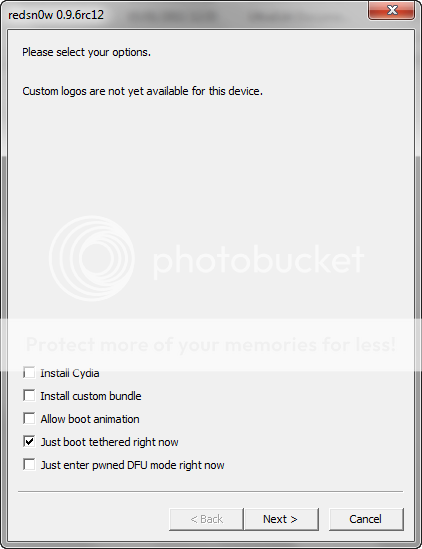
Make sure you DONT try and Install Cydia again. That would be silly. You should only select "Just boot tethered right now"
When your settings are like the screen above you just run through the program to the end following all the instructions, DFU mode and all...
Rather than applying the jailbreak the iPad will magically boot up in jailbroken mode and Cydia will be fully operational. Isn't a tethered jailbreak fun? No, no it's not. But it's a jailbreak, right? And how often do you really need to reboot an iPad in normal operation? I went for 9 weeks once...
And don't forget to tethered boot using step 11 EVERY TIME you reboot your iPad from now on!
Last edited:
