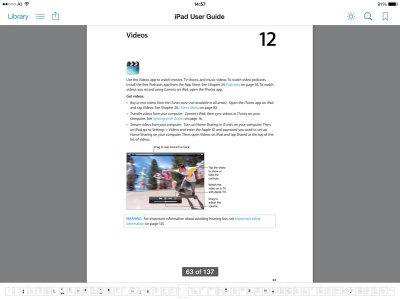chubb3g114
iPF Noob
Hi
New to Ipad so please be gentle.
I have downloaded the App Readmill, loaded a book, but the font was far to big but could not find any means of changing it. Found a start up guide and there should be an icon on the top drop down of "Aa" but there is not. I then downloaded the app, Ibooks, got the guide and it is the same there should be "Aa" but it is not there, I have a sun, a magnifying glass and what looks like a ribbon. If I tap the sun icon the drop down menu is just for brightness no fonts.
chubb3g114
New to Ipad so please be gentle.
I have downloaded the App Readmill, loaded a book, but the font was far to big but could not find any means of changing it. Found a start up guide and there should be an icon on the top drop down of "Aa" but there is not. I then downloaded the app, Ibooks, got the guide and it is the same there should be "Aa" but it is not there, I have a sun, a magnifying glass and what looks like a ribbon. If I tap the sun icon the drop down menu is just for brightness no fonts.
chubb3g114