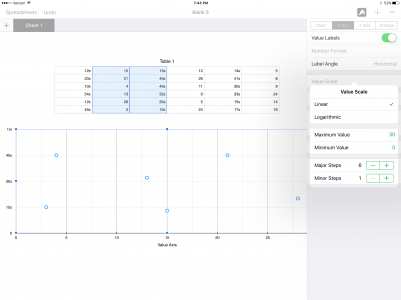larrycruzen
iPF Novice
On a Numbers scatterplot, using "edit references", it shows the independant variable as Y axis. How do you change Y axis to x-axis?
Larry Cruzen
Larry Cruzen
Welcome to the Apple iPad Forum, your one stop source for all things iPad. Register a free account today to become a member! Once signed in, you'll be able to participate on this site by adding your own topics and posts, as well as connect with other members through your own private inbox!
What in the world are you doing up at 5:12 AM?
Thanks for hanging with me on this.
As I mentioned, there are some complicating factors here. In order to lay it all out, I will need to post several screen shots. Problem is, I don't know how to do that. When I touch the "image" icon next to the smiley face, it asks for the url. Don't know the url of the screen shot.
Larry Cruzen
Try tapping on the Upload A File button at the bottom of the posting box, then tap choose file in the pop up that appears. Next, select photo library in the next pop up. Finally select the camera roll and tap on a saved screenshot. When it finishes uploading, it appears below the posting box. Tap on Full Image and it's code will appear in the posting box. The image appears in the post after you tap Post Reply.
The upload a file button will not appear if you're editing a post that already has pictures in it. That's when twerppoet's advice comes in handy.What SciFan said. If you don't see the Upload A File button, choosing the More Options button will usually take you to an editor widow that does show Upload A File.
View attachment 75034