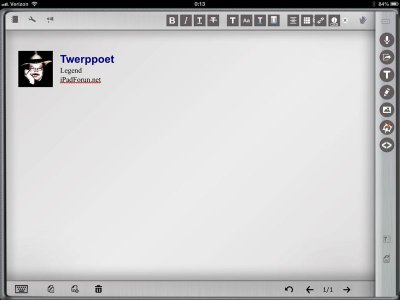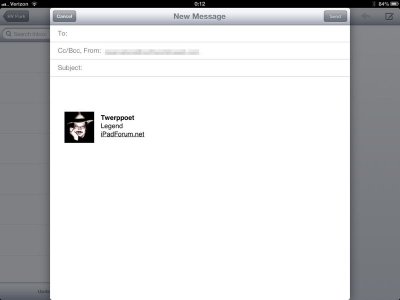Let's take it in reverse order.
To delete the the signature from settings, tap and hold in the box until you get the popup menu, choose Select All, and then Cut.
My description of how to get the picture may not have been perfect. I actually did two slightly different things. When I cut and pasted, I had inserted the picture using a link to my Public DropBox folder. This can't be a share link, with the random string at the end. It has to end in the file name. The only way to get that, that I know of, is to go to the website, navigate to the picture, open it full screen, then use the wrench icon at the bottom right and select view original. Copy the URL from the URL field. It should start with dl.dropbox.com… and end with the file's name and extension, file.jpg. It took me several tries to get this URL, and I may have misremembered the exact steps, so you may have to experiment a bit.
The other method I used was to email the signature to myself. Before you can do this it makes you set up your Google Drive account. At least it did for me. Took me a while to figure it out how. You have to tap the share icon (arrow/box) and choose Google Docs, Settings, and set up your Google account. I'm not sure why this was necessary, and maybe it wasn't, but I ended up doing it before I got the Email option to work.
This time I used a picture from my Photos library.
Then I selected the EMail option from the share icon. I inserted it using the Image tool from the same column as the share icon. Make sure you are sending it as HTML with the Images Embedded. It's also a good idea to do your cropping and and resizing first. I'm not sure what the result would be if you used a full 5MP image for a sig. Maybe nothing, or possibly your signature file would end up containing the full sized picture (only displayed smaller). That's a lot of over head for a signature file.
When the signature arrives in Mail, it looks pretty much the same as it did when you created it. Tap and hold or the popup menu, and Select All, Copy. go to the settings, tap-hold in the desired box for the popup menu (Select all if something is already there), then Paste. Some of your signature may change. Color, font, size will all be stripped. Only the basic underline, italics, and bold seem to work. Text with links to sites or email should also be preserved.
Good luck.