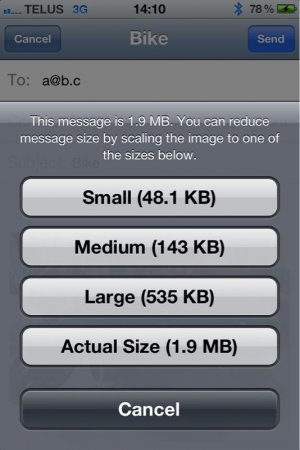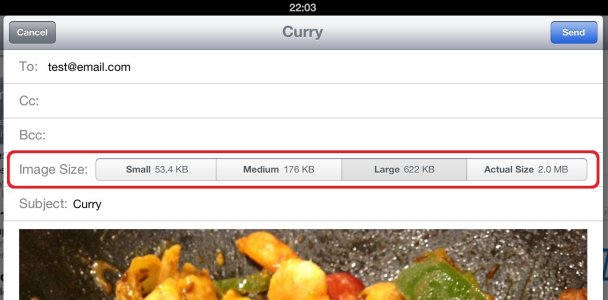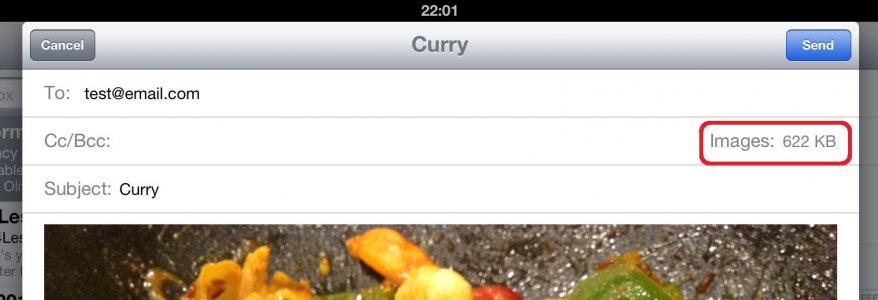Hi there,
I would like to email a photo that I took with the camera on my iPad and I would like it to be the original image file - i.e. high resolution. Thing is,when I do it, the resulting file in the email is about 30 to 40KB.
I've searched online and lots of sites have the same answer to solve my problem. You go into The camera roll, copy the image and then paste it into the body of a new email. I've tried this this, and unless I'm doing something wrong, it just doesn't work for me! The image is still small and low resolution.
I would love some help here as its driving me bonkers!
Thanks in advance,
Olly
I would like to email a photo that I took with the camera on my iPad and I would like it to be the original image file - i.e. high resolution. Thing is,when I do it, the resulting file in the email is about 30 to 40KB.
I've searched online and lots of sites have the same answer to solve my problem. You go into The camera roll, copy the image and then paste it into the body of a new email. I've tried this this, and unless I'm doing something wrong, it just doesn't work for me! The image is still small and low resolution.
I would love some help here as its driving me bonkers!
Thanks in advance,
Olly